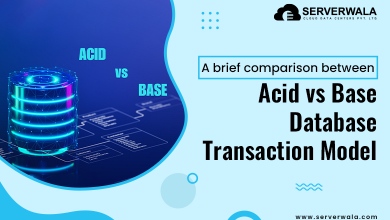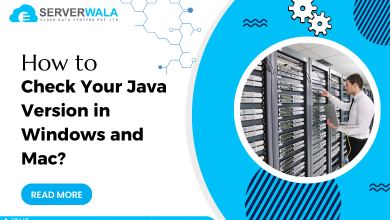Introduction
In Linux, chmod stands for “change mode” and is a command used to change permissions (read, write, execute) on files and directories. It allows you to control who can access, modify, or execute a file or directory.
So, how does the chmod command change these permissions? This command modifies the access rights of a specific file by altering the file mod bits. These file mode bits are very important when it comes to who can read, write, or execute the file. In a way, the chmod command edits the file’s metadata to reflect those changes.
This article is all about the execution of chmod in a Linux-based directory. Also, we have included a separate section to teach our users the power and effect of chmod recursive on subsequent directories. So, stay tuned if you want to find out ways to inquire about file permission and much more.
How to Check File Permission?
It is very important to check file permissions and set proper file permissions to safeguard data and maintain system stability. Also, proper file permission ensures compliance with various regulations. Now, let’s take a look at the below syntax, where we have revoked the “ls” command to find out the permission details of a specific file.
ls -l <filename>To check the detailed permissions of a file, we have used the “-l” option along with the filename “dope.” The command provides us with the following results for the specified file:
-rw-r--r-- 1 username groupname 1024 Apr 19 10:00 dopeIn the above result, the terms “-rw-r–r–” represent the file permissions. “1” indicates the number of hard links to the file, and “user1” displays the file’s owner. The size of the file is also shown through the numeric term “1024.” Here, the file size is shown in bytes. And finally, “dope” is the name of the file. Moving on, we will now get insight on chmod recursive through the next section.
Also Read: How to Change a Directory Using the cd Command in Linux?
Recursive Change With Chmod Command
When there are a lot of tasks at hand, time becomes a major concern. The recursive chmod command ensures the timely completion of tasks. Check out the power of unleashing the chmod command on multiple files through recursive change.
1. The Power of Recursive Change
Imagine you have a folder called “Documents” with multiple subfolders and files inside it. Now, you want to change the permissions for all the files and folders within the “Documents” folder.
Normally, if you wanted to change permissions for each file and folder, you’d have to do it one by one, which can be time-consuming. But with the power of recursive change using the chmod command, you can change permissions for everything inside “Documents” all at once.
chmod -R <permissions> DocumentsHere, “-R” stands for recursive, which is used to apply the changes to all files and subdirectories within the specified directory. The chmod command is used to change the Linux directory’s file permissions. The “u+rw” option allows the user to read and write permissions.
Also Read: Steps to Unzip/Extract tar.gz Files in Linux Using Command Line
Conclusion
Linux is a complex operating system that requires a good understanding of file permissions to maintain system security and stability. The chmod command is a powerful tool that allows you to control who can access, modify, or execute files and directories. By changing the file mod bits, you can edit a file’s metadata and adjust permissions for users.
To check the permissions of a file, you can use the ls -l <filename> command to reveal detailed information such as who owns the file, which group it belongs to, and what permissions are set for the owner, group, and others. This information is crucial for understanding who can access the file and what actions they can take on it.
When dealing with multiple files and directories, the chmod recursive option is the perfect solution. It can quickly modify permissions for all contents simultaneously, saving you time and effort. However, it’s important to use this option with caution, as it can modify permissions for all files and directories within a given directory, including subdirectories. We hope this article has made it clear to the readers how Linux directories can be modified altogether using chmod recursively.