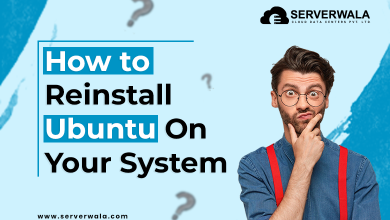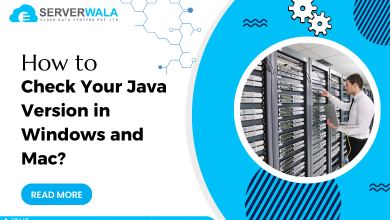Syntax of Linux Set Command & How to Use it {9 Examples}

Introduction
Welcome to our comprehensive guide on the syntax of the Linux set command and its practical applications through nine illustrative examples. The set command in Linux is a versatile tool that allows users to configure the behavior of the shell environment. Understanding its syntax and various options can greatly enhance your scripting and debugging capabilities.
The Linux set command is a fundamental component of shell scripting, granting users the ability to tailor their shell environment based on specific needs. Whether you’re a seasoned developer or a novice Linux user, grasping the intricacies of the set command can significantly elevate your command-line proficiency.
In this guide, we will walk you through the essential syntax of the set command and unravel its diverse set of options through real-world examples. As we delve into each example, you’ll discover how the set command can be a game-changer in scenarios ranging from script debugging to preventing data loss.
Syntax of Linux Set Command

The basic syntax of the Linux set command is a cornerstone for configuring the shell environment based on specific requirements. Its simplicity lies in the structure:
set [option(s)]This concise format enables users to seamlessly incorporate various flags and parameters to customize the behavior of the command according to their scripting needs. The flexibility of this syntax makes the set command a go-to choice for shell users aiming to tailor their environment dynamically.
Linux set Command Options
-e, --errexit: Exit immediately if a simple command exits with a non-zero status.The -e option serves as a fail-safe mechanism, allowing scripts to terminate promptly if any command within them returns an unexpected non-zero exit status. This ensures that potential issues are addressed swiftly, minimizing the impact of errors on script execution.
-x, --xtrace: Print each command and its arguments to the standard error output before executing it.Debugging scripts becomes a breeze with the -x option. By displaying each command and its arguments before execution, users gain valuable insights into the script’s flow, facilitating efficient identification and resolution of potential issues.
-u, --nounset: Treat unset variables as an error and exit immediately.The -u option acts as a proactive measure against potential data loss. By treating references to unset variables as errors, the option helps script developers catch issues early in the development process, promoting script robustness.
-v, --verbose: Print shell input lines as they are read.Enhance script readability and understanding by using the -v option, which prints shell input lines as they are read. This can be particularly useful in educational contexts or when sharing scripts with collaborators, providing a clear narrative of the script’s execution.
-o option, --option option: Set or unset options.The -o option empowers users to dynamically set or unset specific shell options, allowing for fine-tuning the behavior of the set command within scripts. This versatility caters to a wide range of scripting scenarios, from optimizing resource usage to enforcing specific coding standards.
+o option, --option option: Unset or disable options.The +o option complements the -o option by providing a mechanism to unset or disable specific options dynamically. This flexibility ensures that users have granular control over the execution environment, adapting it to the unique requirements of their scripts.
Examples of Linux set Command
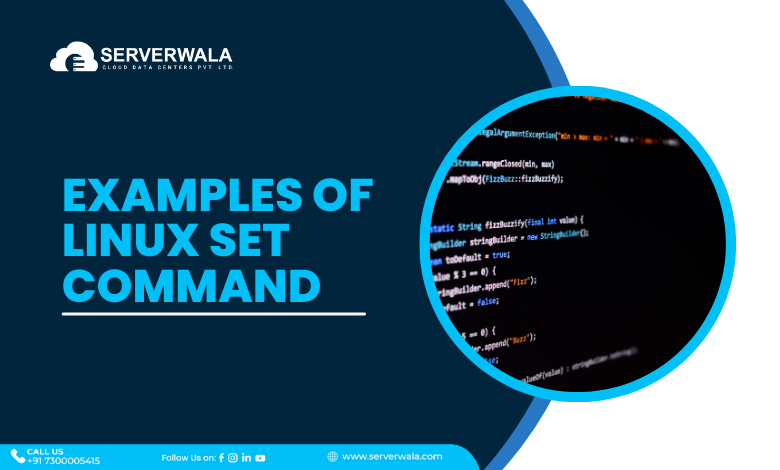
Using the set Command Without Options
In its simplest form, invoking the set command without any options (set alone) becomes a powerful reconnaissance tool for understanding the intricacies of the current shell environment. Executing:
setunveils a comprehensive display of all shell variables and functions. This seemingly humble command provides a snapshot of the runtime state, offering valuable insights into the configuration and parameters governing your shell.
By executing this command, users gain a holistic view of the active variables and functions, creating a foundation for efficient debugging and scripting. This straightforward yet impactful usage of the set command empowers users to swiftly assess and adapt to the dynamic conditions of their shell environment, setting the stage for effective and informed command-line interactions.
Script Debugging
Elevating your script debugging capabilities is effortless with the inclusion of the -x option in the set command:
set -xThis simple addition transforms your script into an illuminating sequence of executed commands, printing each step before it is executed. This real-time insight into script execution proves invaluable for troubleshooting, allowing you to identify and resolve issues promptly.
The activation of debugging mode with -x becomes an ideal companion for developers and system administrators alike. Whether you are fine-tuning a complex script or resolving unexpected errors, the transparency provided by this option accelerates the debugging process. Embrace the power of -x to demystify script execution and enhance your troubleshooting prowess.
Script Exporting
Unlock the potential for seamless information flow within your scripts by employing the set command with the -a option:
set -aThis command acts as a catalyst, enabling the export of all variables marked for export to subsequent commands within the script. This functionality is particularly valuable when creating scripts with interconnected components that rely on shared variables.
By using the -a option, variables are elevated to a global scope, ensuring their accessibility across different segments of your script. This simplifies script development, allowing for modularization without compromising the continuity of variable values.
Exit When a Command Fails
Empower your scripts with resilience by integrating the set command with the -e option:
set -eThis command serves as a sentinel, vigilant for any command within your script that returns a non-zero exit status. Should such an event occur, the script gracefully bows out, preventing the execution of subsequent commands and potential cascading issues.
The -e option is a guardian against unforeseen errors, ensuring that your script maintains a robust and predictable execution flow. It acts as a fail-fast mechanism, allowing you to address issues promptly and minimizing the risk of unintended consequences in your script’s operation.
Prevent Data Loss
Safeguard your scripts against unintended data loss by employing the set command with the -u option:
set -uThis command acts as a vigilant custodian, treating any attempt to reference an unset variable as an error. By doing so, the script shields itself from potential data loss that could arise from the use of uninitialized or undefined variables.
The -u option is a proactive measure, instilling a sense of discipline in script development. It ensures that all variables are properly initialized before use, minimizing the risk of inadvertent data corruption or misinterpretation. This becomes especially critical when dealing with dynamic inputs or user-defined variables.
Report Non-Existent Variables
Enhance the precision of your script development by deploying the set command with the -o nounset option:
set -o nounsetThis command, akin to -u, meticulously reports errors when attempting to use undefined variables within your script. By doing so, it acts as a vigilant sentinel, providing detailed feedback on any instance where variables are referenced before being properly defined.
The -o nounset option is a refinement tool, offering a more granular approach to variable handling. It aids script developers in identifying and rectifying potential pitfalls related to undefined variables, fostering robust and error-resistant scripts.
Also Read: Steps to Unzip/Extract tar.gz Files in Linux Using Command Line
Set Positional Parameters
Empower your scripts with dynamic flexibility by leveraging the set command in conjunction with positional parameters:
set -- "param1" "param2"This command becomes a maestro, orchestrating the assignment of values to positional parameters, enabling dynamic input handling within your scripts. By using this technique, your scripts gain adaptability to varying scenarios, allowing for user-defined inputs or external data injection.
The set command with positional parameters is invaluable when developing scripts that demand user interaction or handle diverse input sources. It serves as a gateway to creating more versatile and user-friendly scripts, providing a mechanism to tailor script behavior based on the specific values assigned to positional parameters.
Split Strings
Navigate the intricacies of string manipulation in your scripts with the adept use of the set command and the Internal Field Separator (IFS):
IFS=',' set -- $string_to_splitThis ingenious command unleashes the power of IFS, enabling you to elegantly split a string into multiple values based on a specified delimiter. By customizing the IFS to recognize the delimiter, your script gains the ability to effortlessly process and utilize individual components of a string, fostering efficient data parsing.
Whether you’re handling CSV data or breaking down complex textual information, the IFS=’,’ set — $string_to_split technique proves invaluable. It provides a streamlined mechanism for transforming a string into an array of values, enhancing the versatility of your scripts in data-driven scenarios.
Set allexport and notify Flags
Elevate your scripting prowess by embracing the dynamic duo of allexport and notify flags within the set command:
set -o allexportThis command unleashes a transformative capability, exporting all variables and functions to subsequent commands within your script. By activating allexport, you create an interconnected script environment where variables seamlessly traverse, fostering modularization and information exchange between different segments of your script.
In tandem, introduce the notify flag:
set -o notifyThis ingenious flag enriches your script with job notifications, ensuring real-time alerts upon job completion. Especially valuable for prolonged operations or automated tasks, it keeps you informed about your script’s progress, contributing to a more interactive and responsive scripting experience.
Also Read: Ping Command Examples for Linux Users
Conclusion
In conclusion, mastering the syntax and options of the Linux set command unveils a potent arsenal of tools for script development, debugging, and personalized customization of your shell environment. The examples provided in this guide not only serve as a practical tutorial but also as a gateway to elevating your command-line proficiency and enhancing your Linux system interactions.
By delving into the nuances of the set command, you gain a deeper understanding of how to navigate the intricacies of shell scripting with finesse. These practical applications offer a hands-on approach to honing your skills, allowing you to experiment with different techniques and adapt them seamlessly to your specific use cases.
As you embark on your journey to streamline workflows and harness the full capabilities of the set command, remember that hands-on experimentation is key. The flexibility and adaptability of the command make it a versatile ally in the realm of Linux system management. Embrace these newfound skills to optimize your scripting endeavors and make your mark in the dynamic landscape of command-line interactions.