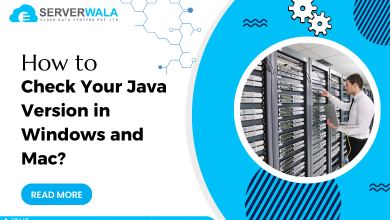Cut Command in Linux with 6 Examples – Serverwala

Introduction
Linux cut command is a powerful utility that allows users to manipulate and extract particular elements of text from files or streams. It is an essential tool for data processing and analysis in the Linux environment. In this blog post, we will obtain insights into the numerous aspects of the cut command, providing you with practical examples to enhance your understanding.
Cut Command Syntax
The cut command in Linux provides a user-friendly syntax that allows for easy customization. By adhering to the following structure, users can harness its power efficiently:
cut OPTION... [FILE]...The term OPTION encapsulates the diverse flags and parameters at your disposal, offering flexibility in tailoring the behavior of the cut command. Whether you are working with a single file or multiple input files, this syntax remains consistent, streamlining the text extraction process.
Understanding and utilizing these options is pivotal to unlocking the full potential of the cut command. As we explore various examples later in this blog, keep in mind how these options serve as the building blocks for crafting precise and tailored commands. This simplicity in syntax ensures that even users new to the Linux cut command can quickly grasp its functionality and integrate it seamlessly into their data processing workflows.
cut Command Options
The cut command in Linux comes equipped with a rich set of options, each designed to cater to specific text extraction requirements. Let’s explore these options in detail:
-b: Cut Based on Bytes
The -b option enables users to cut text based on bytes. This is particularly useful when dealing with binary files or scenarios where byte-level precision is crucial. For example:
cut -b 1-5 filename.txt
This command extracts the first five bytes from the specified file, providing a concise way to isolate specific portions of binary data.
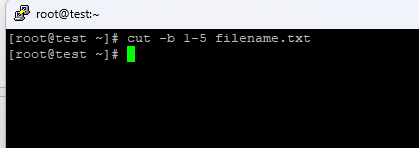
-c: Cut Based on Characters
Similar to cutting by bytes, the -c option allows users to cut text based on characters. It is particularly handy for working with textual data where character positions matter. For instance:
cut -c 2-6 filename.txt
This extracts characters 2 to 6 from the specified file, demonstrating the versatility of the cut command in handling character-level operations.
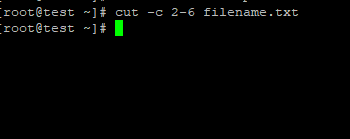
-d: Specify a Delimiter to Cut Based on Fields
The -d option empowers users to specify a delimiter when cutting based on fields. This is invaluable when dealing with structured data like CSV or TSV files. For example:
cut -d ‘,’ -f 2 filename.csv
In this command, the comma serves as the delimiter, and the cut command extracts the second field from the CSV file. This capability enhances the tool’s adaptability to various data formats.
-f: Cut Based on Fields
The -f option is specifically designed for cutting based on fields. It complements the -d option, allowing users to operate seamlessly with structured data. Consider the following example:
cut -f 1,3 filename.tsv
This extracts the first and third fields from a tab-separated values (TSV) file, showcasing the cut command’s prowess in handling structured data extraction.
–complement: Complement the Selection
The –complement option provides an intriguing twist by allowing users to complement their selection. When combined with other options, it selects everything except the specified portion. For instance:
cut -c 2-6 –complement filename.txt
This extracts everything from the file except characters 2 to 6, demonstrating the flexibility of the cut command in data manipulation.
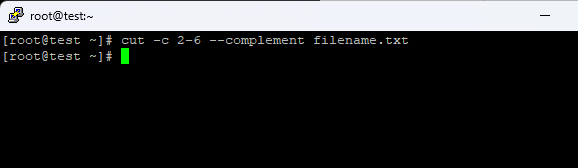
-o: Specify an Output Delimiter
The -o option provides users with the ability to specify an output delimiter, offering control over the format of the extracted data. Consider the following example:
cut -d ‘,’ -f 1,3 -o ‘|’ filename.csv
Here, the output delimiter is set to a pipe (“|”), enhancing the readability and compatibility of the extracted data.
Linux cut Examples
Cut by Bytes
The Linux cut command stands as a versatile utility, and the -b option exemplifies its precision in handling binary data. In this detailed example:
cut -b 1-5 filename.txt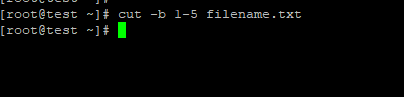
This command adeptly extracts the first five bytes from the specified file. The Linux cut command’s proficiency in byte-level manipulation is invaluable for tasks demanding a nuanced understanding of binary structures. Whether analyzing file headers or extracting specific sections from binary logs, the cut command proves indispensable in various Linux command-line scenarios.
Cut by Characters
The Linux cut command extends its capabilities with the -c option, enabling users to cut text based on characters. In this illustrative example:
cut -c 2-6 filename.txt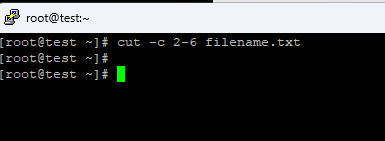
Here, the cut command precisely extracts characters 2 to 6 from the specified file. This feature is vital for handling textual data where character positions carry significance. The Linux cut command provides users with the flexibility to navigate and extract information at the character level, making it an essential tool for text processing tasks in the Linux environment.
Cut Based on a Delimiter
Structured data, often found in CSV files, is efficiently managed with the Linux cut command and its -d option. Delving deeper into the example:
cut -d ',' -f 2 filename.csv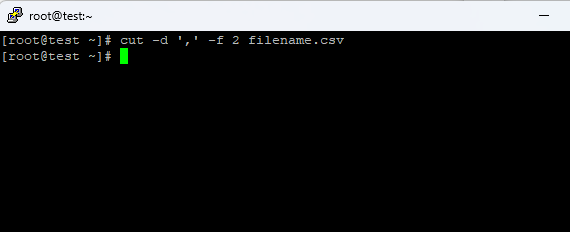
This command extracts the second field from the CSV file, leveraging the comma as the delimiter. The Linux cut command showcases its adaptability to diverse data formats, making it a go-to solution for efficiently working with delimited data, whether it be commas, tabs, or other separators.
Cut by Fields
The Linux cut command emerges as a data manipulation powerhouse with its -f option, tailored for cutting based on fields. Delving into this robust functionality:
cut -f 1,3 filename.tsv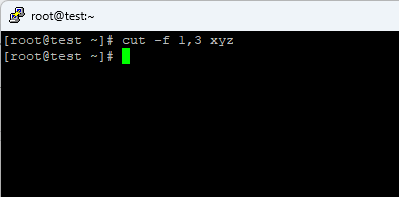
This command exemplifies the Linux cut command’s prowess in efficiently extracting specific fields from a TSV (Tab-Separated Values) file. The ability to selectively extract fields becomes crucial in scenarios involving structured data analysis, such as parsing log files or analyzing database exports. The cut command streamlines these tasks by allowing users to pinpoint and extract the necessary information with precision.
Consider a practical application in the realm of log analysis, where timestamp and user activity are recorded in distinct fields. The -f option empowers users to selectively extract these fields, enabling focused analysis without unnecessary data clutter. This exemplifies the adaptability of the Linux cut command in diverse contexts, making it an invaluable asset for users dealing with structured datasets.
Moreover, in the context of database exports, where data is organized into fields, the cut command’s -f option becomes instrumental. Users can effortlessly extract specific columns, facilitating seamless integration with downstream processing tools or databases. This flexibility positions the cut command as a go-to solution for extracting targeted information from structured data sources.
Complement a Selection
The Linux cut command offers a distinctive feature with the –complement option, providing users with a powerful twist in selections. Expanding on this advanced functionality:
cut -c 2-6 --complement filename.txt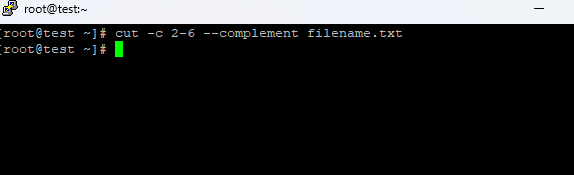
In this example, the command takes a unique approach by extracting everything from the file except characters 2 to 6. This showcases the unparalleled flexibility of the Linux cut command in data manipulation. The –complement option becomes a strategic tool, adding a layer of refinement to user selections. This feature proves invaluable in scenarios where precise exclusion is required, allowing users to tailor their selections with a level of granularity that enhances the cut command’s versatility.
Consider a practical application where log files contain timestamps, and users wish to exclude a specific timeframe. The –complement option proves instrumental in effortlessly removing the unwanted portion, streamlining data analysis. This adaptability is crucial for users navigating diverse text processing scenarios, showcasing the cut command’s efficacy in meeting nuanced selection requirements.
Specify an Output Delimiter
The Linux cut command distinguishes itself with the -o option, providing users the ability to tailor the output format with a specified delimiter. Delving into the enhanced functionality:
cut -d ',' -f 1,3 -o '|' filename.csvIn this example, the output delimiter is set to a pipe (“|”), a strategic choice that underscores the Linux cut command’s adaptability to diverse user preferences. The cut command’s flexibility in accommodating various delimiters not only enhances readability but also ensures compatibility with downstream processing tools or scripts.
This feature becomes particularly vital in situations where data integration involves multiple systems, each expecting a specific format. The Linux cut command bridges these format gaps seamlessly, illustrating its role as a facilitator in the broader context of data interoperability. Whether preparing data for database imports, log parsing, or custom scripts, the cut command proves instrumental in aligning extracted information with the desired output format.
Moreover, the -o option contributes to the Linux cut command’s versatility in supporting different data presentation styles. This adaptability is significant in dynamic environments where output necessities may evolve. By allowing users to define their preferred delimiters, the cut command ensures that extracted data aligns with evolving standards, enhancing its relevance in the ever-changing landscape of data processing and analysis.
Also Read: How to Master the Linux Curl Command
Final Words
The Linux cut command stands as a robust as well as versatile tool for text manipulation and extraction. Its array of options empowers users to tailor their commands to diverse data scenarios, making it an indispensable asset in the Linux command-line toolkit. By mastering the cut command, you enhance your ability to efficiently process and analyze data, streamlining your workflow in server management and beyond. Stay tuned for more insightful Serverwala blogs on Linux commands and server optimization