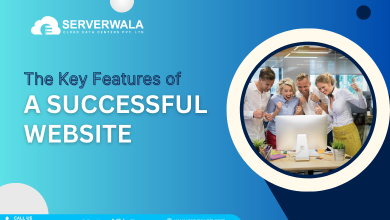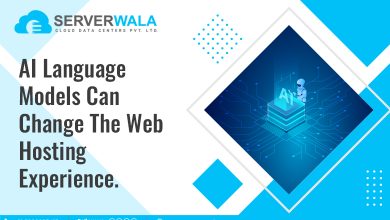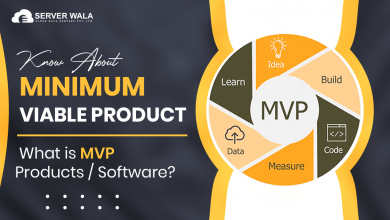How to List all MySQL Databases?
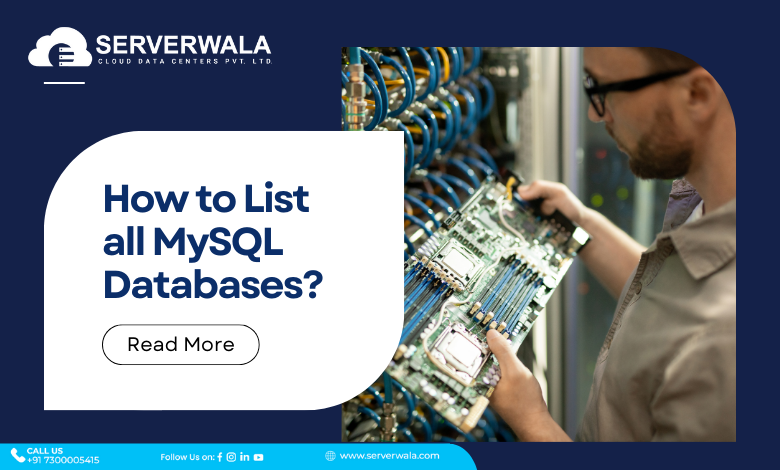
Introduction
MySQL is an open-source RDBMS. In the world of DBMS or simply database management systems, RDBMS comes with a specialized quality of supporting tables and complex data structures. With most of the websites and applications opting for MySQL on different operating systems like Linux, Windows, and Mac, the need to list and manage the available database in MySQL might become significant.
Through this article, we will address each of your concerns regarding how to list all MySQL databases. What else? Well, we have a step-by-step guide to ensure you have properly listed the available MySQL databases. If you have been trying to do it properly, then this informative piece will act like your one-stop shop wherein you will also get the core concept of MySQL. Let’s start by addressing the MySQL database in depth.
What is MySQL Database?
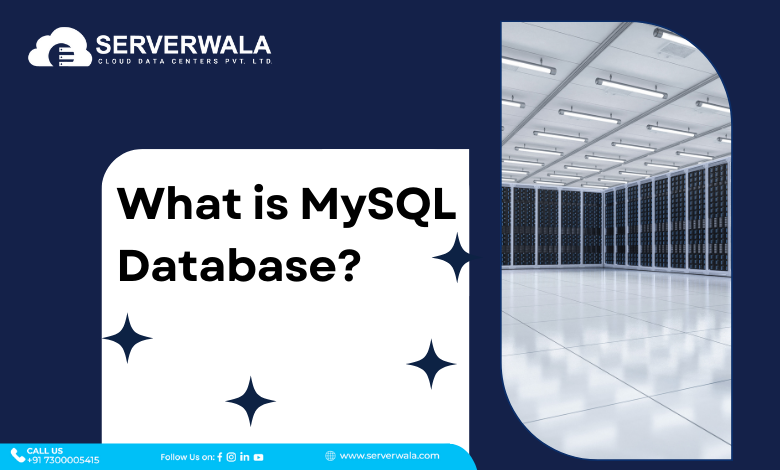
MySQL is an amazing tool to structure your data. If you have large data that is hard to handle, then MySQL can help you out through database support. Any kind of data can be managed through this software, whether you have client data or product data. SQL or structured query language ensures proper interaction with the database. A database has a wide variety of text, numbers, symbols, and so on. SQL is a perfect way to retrieve the required data. You can easily access MySQL through installation from the official website and by entering your ID and password. The next thing to do is to create a database with the help of the command-line interface on your system.
Step-by-Step Guide to List all MySQL Databases
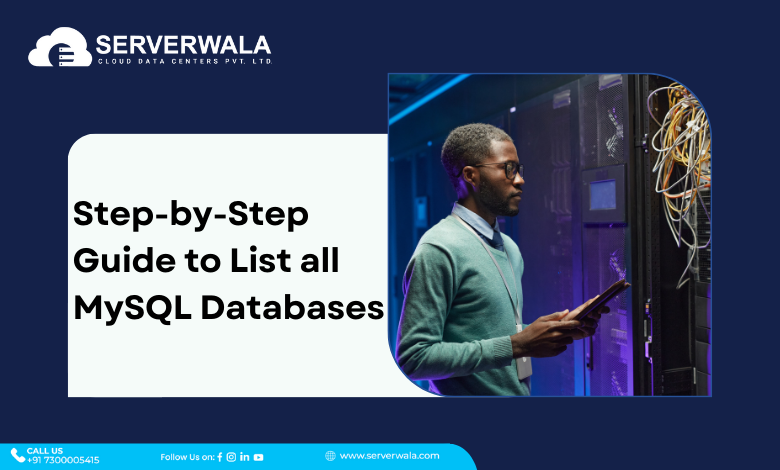
There are two broad categories under which you can list all MySQL databases. We will start with the command-line interface method, which requires a significant number of commands. An essential requirement for using the CLI method is to memorize the command syntax. The next method will be based on the graphical user interface. This method is easier for beginners as it contains icons and buttons.
Command-line Interface (CLI) Method
- Open the command prompt
If you are using a Windows system, then simply Press Win + R, type “cmd” in the box and hit the enter key. For all those who are working on a MacOS, simply go to the “Applications” folder and look for the terminal.
- Login to MySQL:
This is the next step, wherein you will have to log in to MySQL by typing the following command. Don’t forget to press enter at the end:
mysql -u username -pIn the above syntax, you need to replace the “username” with your MySQL username. Once you log in, you will have to type “show database” and press the “Enter” key.
The entire MySQL list of db will be on your screen within no time.
Graphical User Interface (GUI) Methods
- Open MySQL Workbench:
Go to the Applications folder and launch the MySQL Workbench.
- Connect to MySQL Server:
Once the Workbench opens, click on the “+” icon next to “MySQL Connections” to create a new connection. The term “connection” refers to the configuration settings for tapping on the MySQL database server.
In the connections section, enter the details of the connection name, hostname, username, and password. Now, click “Test Connection” to ensure the connection is successful, then click “OK.”
- Navigate to Schema Viewer:
The first thing you will have to do here is to go to the “navigator panel” from the “home” screen. On the panel, you’ll see your connection listed under “MySQL Connections.” Once you find it, simply expand the option by clicking on it. There, you will see options like “Schemas,” “Management,” etc. Click on “Schemas.”
- View Databases:
The last thing you need to do to view the database is to double-click on the “Schemas” option and view all the databases.
Also Read: Learn How to Install Apache, PHP, and MySQL on Windows 10
Summing Up
MySQL is a fantastic open-source RDBMS tool that offers both command-line interface (CLI) and graphical user interface (GUI) methods to list databases. Listing all MySQL databases is an important task in database management and is vital for efficient database administration.
The CLI method provides a direct approach and requires users to use command syntax. It’s great for experienced users but may produce a learning requirement for beginners. On the other hand, the GUI method offers a more user-friendly experience with visual representations and intuitive navigation. Overall, mastering these methods empowers users to navigate MySQL databases with confidence and efficiency.