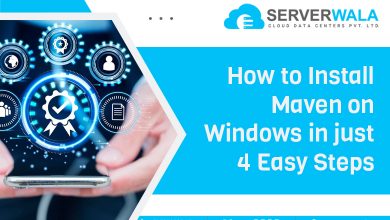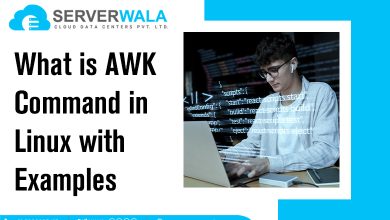Introduction
Welcome to our comprehensive guide on the versatile Tar commands for Linux system administrators. Tar, short for tape archive, is a powerful tool that aids in creating, compressing, and extracting archives. In this blog, we’ll walk you through practical examples of the tar command in Linux, demonstrating its flexibility and usefulness in managing files and directories.
Tar Command Syntax Examples
1. Creating an Archive:
Efficiently create archives using the Linux tar command. The syntax is straightforward:
tar -cvf archive.tar file1 file2 directoryThe -c flag denotes creation, -v provides verbose output, and -f specifies the archive file name. This command bundles file1, file2, and the contents of the specified directory into a single archive. The tar command in Linux proves invaluable for packaging multiple files or directories effortlessly.
2. Extracting an Archive:
The untar command in Linux, used for extraction, is as follows:
tar -xvf archive.tarThis command unpacks the contents of archive.tar into the current directory. Linux tar commands provide a quick and simple method to retrieve files from archives without compromising their integrity.
3. Creating a Gzipped Archive:
Combine the tar command in Linux with gzip for compression:
tar -cvzf archive.tar.gz file1 file2 directoryThe -z flag instructs tar to use gzip compression. This results in the creation of a compressed archive named archive.tar.gz, optimizing file storage on your Linux system.
4. Extracting Gzipped Archive:
Extract files from a gzipped archive effortlessly:
tar -xzvf archive.tar.gzThe -x flag indicates extraction, and -z specifies gzip compression. Linux tar commands provide a seamless solution for handling compressed archives efficiently.
5. Listing Archive Contents:
Utilize the tar command in Linux to list the contents of an archive:
tar -tvf archive.tarThis command offers a detailed view of the files within the archive. Linux tar commands with the -t flag prove invaluable for quick content checks without extraction.
6. Adding Files to an Existing Archive:
Append files to an existing archive effortlessly:
tar -rvf archive.tar newfileLinux tar commands facilitate the addition of new files to an existing archive, ensuring that your archives remain up-to-date and comprehensive.
7. Extracting Specific Files:
Extract specific files from an archive using the tar command in Linux:
tar -xvf archive.tar file1 file2This command selectively retrieves only the specified files, demonstrating the precision and control offered by Linux tar commands.
8. Excluding Files during Compression:
Enhance control over compression by excluding specific files:
tar --exclude='unwanted-file' -cvzf archive.tar.gz directoryThe –exclude option allows for tailored compression, demonstrating the nuanced capabilities of the tar command in Linux.
9. Creating a Tarball from a Directory:
Simplify the archiving process by creating a tarball from an entire directory:
tar -cvf directory.tar directoryThe tar command in Linux streamlines the creation of comprehensive archives, bundling entire directories into easily manageable files.
10. Preserving Ownership and Permissions:
Maintain ownership and permissions during extraction:
tar --preserve-permissions -xvf archive.tarThe –preserve-permissions option ensures that the extracted files maintain their original ownership and permission settings. Linux tar commands prioritize data integrity throughout the extraction process.
11. Creating Incremental Backups:
Harness the power of the tar command in Linux for creating incremental backups:
tar --listed-incremental=backup.snar -cvzf backup.tar.gz directoryThe –listed-incremental option allows for the creation of incremental backups, a crucial feature for efficient data management on Linux systems.
12. Creating a Tar Archive with Timestamp:
Enhance archive management by including a timestamp in the archive filename:
tar -cvzf backup_$(date '+%Y%m%d_%H%M%S').tar.gz directoryThe use of $(date ‘+%Y%m%d_%H%M%S’) ensures that each archive filename includes a timestamp, offering clarity and organization to your Linux tar commands.
13. Extracting to a Specific Directory:
Tailor extraction locations with the tar command in Linux:
tar -xvf archive.tar -C /path/to/targetThe -C flag allows for specifying a target directory, offering flexibility and control during the extraction process.
14. Limiting Compression Levels:
Fine-tune compression levels with the tar command in Linux:
tar -cvzf archive.tar.gz --gzip-compression-level=9 directoryThe –gzip-compression-level option enables users to control the compression level, balancing file size and compression speed on Linux systems.
15. Creating a Bzip2 Archive:
Diversify compression options using the tar command in Linux with bzip2:
tar -cvjf archive.tar.bz2 directoryThe integration of bzip2 in Linux tar commands provides an alternative compression method, allowing for greater flexibility in file management.
16. Extracting Bzip2 Archive:
Extract files from a bzip2 compressed archive effortlessly:
tar -xjvf archive.tar.bz2The -j flag denotes the use of bzip2 compression, showcasing the adaptability of Linux tar commands in handling various compression formats.
17. Creating a Tar Archive with Permissions:
Include permissions in the archive creation process:
tar -cvpf archive.tar --same-permissions file1 file2 directoryThe –same-permissions option ensures that permissions are preserved during the creation of the archive, maintaining data integrity with Linux tar commands.
18. Overwriting Existing Files Promptly:
Exercise caution when overwriting files with the tar command in Linux:
tar -cvzf archive.tar.gz --overwrite file1 file2 directoryThe –overwrite option prompts for user confirmation before overwriting existing files, preventing accidental data loss in Linux tar commands.
19. Creating a Tar Archive with Verbose Output:
Enhance visibility during archive creation with verbose output:
tar -cvvf archive.tar file1 file2 directoryThe -vv flag provides detailed information during the archive creation process, a useful feature for monitoring and troubleshooting Linux tar commands.
20. Creating a Tar Archive with Compression Ratio:
Evaluate compression effectiveness using the tar command in Linux:
tar -czvf archive.tar.gz --totals directoryThe –totals option displays compression ratio information, enabling users to assess the efficiency of compression techniques within Linux tar commands.
21. Password Protecting an Archive:
Strengthen archive security by adding a password:
tar -czvf - directory | openssl enc -aes-256-cbc -e > archive.tar.gz.encIntegrate encryption capabilities with Linux tar commands, providing an additional layer of security to sensitive archives.
Also Read: Linux Commands Cheat Sheet: Advanced Techniques
Conclusion
Mastering the tar command in Linux opens up a world of possibilities for efficient file and directory management. Whether you’re compressing backups, creating archives, or extracting specific files, these examples showcase the versatility of tar commands. Incorporate these techniques into your system administration toolkit to streamline your workflow and enhance data management on your Linux system.