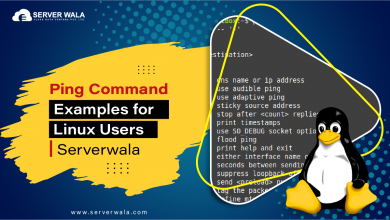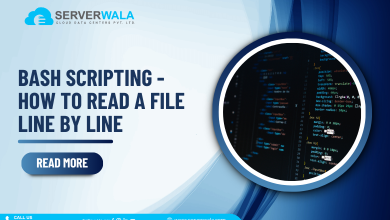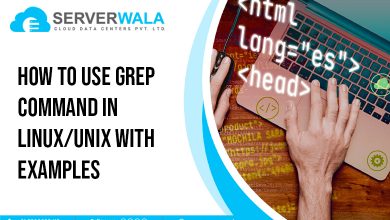How Does Git Work? {A Complete Guide}

Preface
In today’s software development landscape, version control is a cornerstone of effective collaboration and code management. Among the various tools available, Git stands out as a powerful and widely adopted version control system. But how does Git work? This guide aims to demystify Git, offering a detailed exploration of its inner workings, functionality, and how it supports modern development workflows.
What is Git?
Git is a distributed version control system created by Linus Torvalds in 2005 to handle the Linux kernel’s development. It tracks changes to files and directories, enabling multiple developers to collaborate efficiently. Git is renowned for its speed, data integrity, and flexibility, making it an essential tool for managing projects of all sizes. But what does Git stand for? The name “Git” is a British slang term meaning “unpleasant person,” a playful nod to its creator’s sense of humor.
Also Read: GitHub – How to Download? Install Git in Windows
Features of Git
Git offers several powerful features that make it an effective version control system:
Distributed Architecture
Git operates on a distributed model, meaning each developer has a complete local copy of the repository. This allows you to work offline and sync changes with the remote repository when needed. This setup enhances flexibility and reliability, as the project’s full history is stored locally.
Branching and Merging
Branching in Git lets you create separate lines of development for features, bug fixes, or experiments without affecting the main codebase. You can then merge these branches back into the main branch using git merge. This feature supports parallel development and seamless integration of changes.
Commit History
Git records every change in a commit, which includes a snapshot of your project at a specific point. This history allows you to review, track, and revert changes if necessary. Commands like git log and git revert help manage and understand the project’s evolution.
Speed and Efficiency
Git is designed for speed and efficiency, handling large projects with ease. Its efficient data storage methods ensure quick operations for commits, branches, and merges. For example, git push -u and git pull are optimized to synchronize changes quickly, enhancing productivity.
Git Workflow
Understanding Git’s workflow is crucial for leveraging its full potential. Here’s a simplified overview of how Git works:
- Local Changes: You start by making changes to files in your local working directory. Git tracks these changes in a staging area known as the index.
- Staging: Once you’re ready to save your changes, you add them to the staging area using git add. This action prepares your changes for the next commit.
- Committing: The git commit command creates a snapshot of the changes in the staging area. A unique hash identifies each commit and includes a commit message that describes the changes made.
- Pushing: To share your changes with others, you use git push. This command updates the remote repository with your local commits. Understanding git push -u is crucial as it sets up tracking between your local and remote branches.
- Pulling: To integrate changes from others, you use git pull. This command fetches updates from the remote repository and merges them into your local branch. Knowing how git pull works helps you stay in sync with team members.
- Branching and Merging: You create branches for different features or bug fixes using git branch and switch between them with git checkout. Once your work is complete, you merge your branch back into the main branch using git merge.
Commands in Git
Git’s functionality is driven by a set of core commands that handle various tasks, making it essential for effective version control. Here’s a detailed look at these commands and how they contribute to understanding Git:
Basic Commands
- git init: Initializes a new Git repository in your current directory. This command sets up the necessary files and structure to track your project with Git.
- git clone <repository>: Creates a copy of an existing repository. This command is often used to clone a remote repository, like those hosted on GitHub, to your local machine. Understanding how Git works with remote repositories is key to effective collaboration.
- git status: Shows the status of changes in your working directory and staging area. This command helps you see which files are modified, staged, or untracked.
- git add <file>: Stages changes for the next commit. By adding files to the staging area, you prepare them to be included in the next commit.
- git commit -m “message”: Commits the staged changes to the repository with a descriptive message. This command records a snapshot of your changes, allowing you to track the project’s history.
- git push: Uploads your local commits to a remote repository. The git push -u command sets up tracking between your local branch and the remote branch, making future pushes and pulls more straightforward.
- git pull: Fetches and merges changes from the remote repository into your local branch. This command integrates changes from other developers into your own work, keeping your local repository up to date with the remote.
Branching and Merging
- git branch: Lists, creates, or deletes branches. Branching allows you to work on separate lines of development. For example, git branch feature-branch creates a new branch for a feature you’re working on.
- git checkout <branch>: Switches to a different branch. This command allows you to work on different features or fixes without affecting the main branch.
- git merge <branch>: Combines changes from the specified branch into your current branch. Merging integrates different lines of development, consolidating changes into a unified branch.
Advanced Commands
- git rebase -i <commit>: Allows you to interactively rebase commits, which is useful for cleaning up commit history. For example, git rebase -i HEAD~3 lets you modify the last three commits. This command is particularly useful for reorganizing commits before pushing them to a shared repository.
- git revert <commit>: Creates a new commit that undoes the changes from a previous commit. This command is helpful when you need to reverse changes without altering the commit history. For example, if a recent commit introduced a bug, git revert allows you to undo it while preserving the history.
- git fetch: Retrieves updates from a remote repository without merging them into your local branch. This command is useful for checking what changes are available before integrating them
.
- git reset <commit>: Resets your current branch to a specific commit, optionally modifying the index and working directory. This command can be used to undo commits or changes.
- git diff: Shows the differences between files or commits. This command is valuable for reviewing changes before staging or committing them.
How Does Git Work?
Understanding how Git works involves grasping its core concepts and components. Git is a distributed version control system that offers robust features for tracking and managing changes in your projects. Here’s a detailed look at the key elements of Git’s functionality:
Snapshots, Not Differences
Unlike some version control systems that track changes based on differences between file versions, Git uses snapshots to manage your project. Each commit in Git represents a snapshot of your project’s files at a particular moment. When you execute git commit, Git creates a new snapshot that captures the state of all files and their contents. This snapshot includes pointers to the files and their states, making it easier to revert to previous versions or track changes over time. This snapshot approach simplifies the process of managing and understanding the history of your project.
Three Main Areas
- Working Directory: This is where you actively make changes to your files. It reflects the current state of your project as you work on it. For instance, if you modify a file, those changes appear in the working directory.
- Staging Area: Also known as the index, this area holds changes that are prepared for the next commit. When you use git add <file>, you stage changes, signaling that they should be included in the next snapshot.
- Repository: The repository is where Git stores your project’s history and configuration. It contains all the commits, branches, and tags. This storage allows Git to track every change made to your project and provides a complete history of the development process. Commands like git status and git log help you navigate and manage the repository.
Hashing
Git employs SHA-1 hashing to uniquely identify each commit. This hashing mechanism ensures data integrity by generating a unique hash code for each commit based on its contents. For example, when you make changes to a file, Git generates a new hash for the updated commit. This hash not only serves as an identifier but also ensures that any alteration in the file will result in a different hash, allowing Git to detect changes and maintain data accuracy. This is crucial for understanding Git’s approach to version control and maintaining the integrity of your project history.
Branching and Merging
Git’s branching model is a fundamental feature that allows you to work on multiple lines of development simultaneously. Each branch represents an independent line of work, making it easy to develop features, fix bugs, or experiment without affecting the main project. For example, you might create a feature branch using git branch feature-branch and switch to it with git checkout feature-branch.
Once your work is ready, you can integrate it back into the main branch using git merge. This process combines changes from different branches into a single unified branch, ensuring that all contributions are incorporated. Commands like git rebase -i are used to interactively rebase commits, allowing you to clean up commit history before merging.
Efficient Data Storage
Git is designed to handle data efficiently, which is crucial for managing large projects. It employs various techniques to reduce storage requirements and improve performance. These techniques include:
- Compression: Git compresses file data to minimize storage space.
- Delta Encoding: Git stores only the differences between file versions rather than the complete files. This method reduces the amount of data that needs to be saved and processed, making operations faster and more efficient.
Additional Components
- Object Database: Git stores all objects (blobs, trees, commits, and tags) in a database. Each object is indexed by its hash code, which helps Git quickly retrieve and manage objects. For example, git cat-file -p <hash> allows you to view the content of an object by its hash.
- HEAD: The reference points to the current branch or commit that you are working on. It helps Git determine which branch is currently checked out and which commit is the latest.
- Configuration Files: Git uses configuration files to manage settings for the repository. The .git/config file contains repository-specific configurations, while global settings are stored in ~/.gitconfig.
Final Words
Git is an essential tool for modern software development, offering robust features for version control and collaboration. By understanding how Git works—its architecture, commands, and workflows—you can leverage its capabilities to streamline your development process and enhance team collaboration. Whether you’re working with Git locally or through platforms like GitHub, mastering these concepts will empower you to manage your code effectively and efficiently.