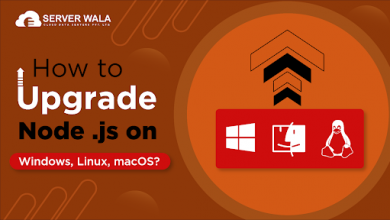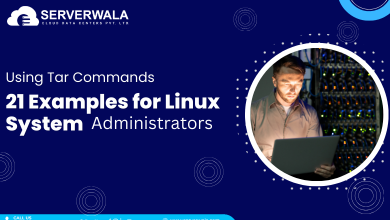What are Git Checkout Tags and How To Use Them?

Introduction
If you’re working with Git, you know how crucial version control is. But sometimes, you need to revisit a particular point in the history of your project. This is where Git tags come into the picture. With git checkout tag, you can easily switch to specific versions, which helps in maintaining and reviewing your code. In this guide, we’ll dive into how to use git checkout tag to access various points in your codebase. Whether you’re using git checkout tag from remote repositories or working with local tags, learning to navigate Git tags efficiently can streamline your workflow.
We’ll explore different ways to git checkout a tag, including checking out specific tags, switching tags, and even creating a new branch from a tag. By the end of this, you’ll be well-equipped to leverage tags effectively in your version control process.
What is Git Checkout Tag
In Git, tags are markers that point to specific commits, often used to label important versions like releases. Using git checkout tag enables you to switch to a tagged version of your code. This lets you explore a project as it was at that tagged commit without altering your current branch.
To perform a git checkout on tag, use the command:
git checkout <tag_name>Here, <tag_name> represents the tag you wish to check out. This command is helpful when you want to review or test a specific version without making any permanent changes. It’s also possible to git checkout tag as new branch, allowing you to experiment further. Use this command to do so:
git checkout -b <new_branch_name> <tag_name>This creates a new branch from the specified tag, letting you modify or build upon that version.
When operating with remote repositories, you are also able to perform a git checkout tag from remote. Use git fetch –tags to bring all tags into your local environment first. Then, checkout any specific tag by running:
git checkout <tag_name>Alternatively, to git checkout by tag using GitPython, a Python library for Git, you can automate tasks by switching to tags programmatically. This can be specifically useful in huge projects where manual tagging and version control might be cumbersome.
Switching to a tag, whether it’s a checkout tag git or git switch to tag, offers flexibility to review past versions. Understanding how to work with git checkout tag commands will improve your efficiency and confidence in navigating code history.
Checkout Git Tag as a Branch
In Git, you might need to make updates based on a specific version. Git checkout tag as new branch lets you create a branch directly from an existing tag. This permits you to work on new attributes or fixes without altering the tagged version itself.
To git checkout a tag as a branch, use this command:
git checkout -b <new_branch_name> <tag_name>Here, replace <new_branch_name> with your desired branch name and <tag_name> with the specific tag. This command constructs a new branch, permitting you to develop from that exact point in the code. Using git checkout tags as branches is useful for long-term projects. You can easily experiment or add to previous releases without affecting the original tag.
If you are using automation or a tool like GitPython checkout tag, branching from tags is especially handy. You get the flexibility to explore past versions while keeping the main project intact. This is perfect when you need a base to test or build new functionalities.
How to Checkout the Latest Git Tag
In Git, tags are frequently employed to mark releases. Checking out the latest tag can give you access to the most recent release version. If you want to find and git checkout-specific tag based on the latest version, you can list tags first.
To view all tags, sorted by date, use:
git tag --sort=creatordateThe last one listed here will be the latest. For automated projects, you can git checkout to tag for the latest version using this command:
git checkout $(git describe --tags `git rev-list --tags --max-count=1`)This fetches the latest tag and checks it out instantly. It is a prompt way to guarantee you are operating with the most current tagged release. You might use this approach with git checkout remote tag when pulling tags from a remote repository. This command is valuable in deployment processes where the latest version is essential.
How can you checkout a Git tag in the terminal?
Using the terminal to checkout by tag is a common way to navigate Git. It gives you direct access to specific points in your project’s history. Start by listing available tags. You can do this with:
git tagOnce you’ve identified the tag, use the command below to git check out tag:
git checkout <tag_name>Replace <tag_name> with the tag you want. This command switches you to that tag’s version. If you need a tag from a remote repository, first fetch all tags by running:
git fetch --tagsThen, proceed to git checkout tag from remote using the same command. Checking out a tag in the terminal is a read-only operation by default. If you wish to make changes, consider git checkout tag as new branch. This way, you sustain the integrity of the tagged version while still being able to edit.
Using these commands to git switch to tag is an efficient method for accessing past versions and investigating code. It’s perfect for reviews, debugging, or seeing how the project evolved.
Also Read: How Does Git Work? {A Complete Guide}
Conclusion
In Git, tags are crucial for marking specific points in the history of your project’s history. With commands like git checkout tag, you can quickly access these points. This functionality allows you to explore, review, or even branch off from past versions. When you git checkout a tag, you simplify the process of reverting to earlier states of your code. Tags can be used in various scenarios, such as testing features or reviewing older releases.
Understanding how to git checkout to tag and git checkout by tag enhances your version control skills. You can also git checkout remote tag to access tags from shared repositories. This is highly helpful for team projects where tags represent significant updates or releases. For those who automate their workflows, libraries like GitPython checkout tag provide more options for managing tags programmatically.
Whether you need to git check out tag for a quick review or git switch to tag for an in-depth examination, mastering these operations is beneficial. You gain better control over versioning and can dig deeper into your codebases’s history. Lastly, utilizing git checkout tag from remote or git checkout tag as new branch opens up new possibilities. These commands help you leverage tags effectively, improving your Git workflow and efficiency.