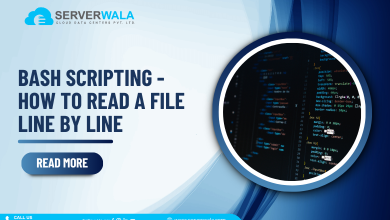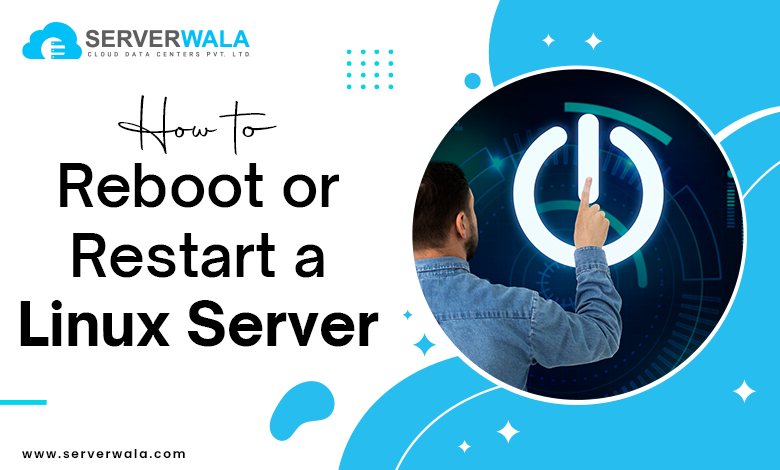
Introduction
When managing a Linux environment, knowing how to restart a Linux server is essential for maintaining system performance & executing updates. Whether it’s for maintenance, updates, or troubleshooting, restarting or rebooting a Linux server is a straightforward process. The reboot Linux server command helps refresh your system without shutting it down fully. Additionally, there are multiple ways to restart the server in Linux, depending on your needs, such as using the systemctl reboot command or the classic reboot Linux command.
In this guide, we will walk you through the steps to reboot a Linux server, focusing on the Linux command for reboot and how to use it effectively. These steps will help you understand how to reboot the server in Linux safely, ensuring minimal downtime.
Using the reboot command, How to restart Linux Server
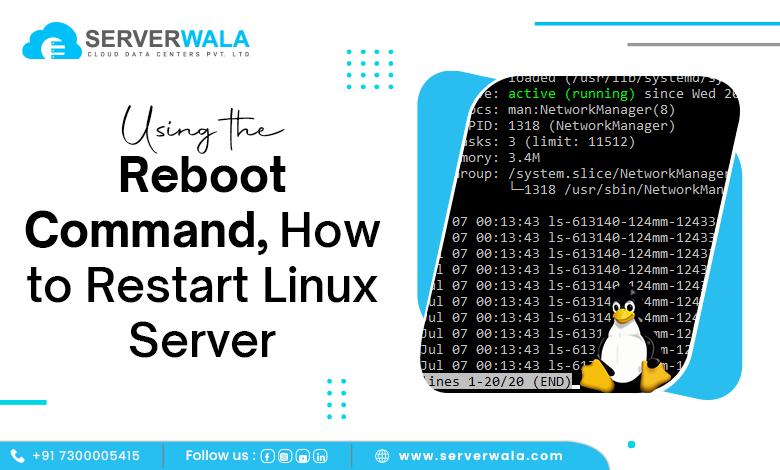
To restart a Linux server using the reboot command, you simply need to access the terminal and execute a single command. The reboot Linux server command ensures that your system stops all running processes and safely reboots without a complete shutdown
Step 1: Open Terminal
To begin, you need to open the terminal. This is the primary interface for running any Linux restart command. The terminal gives you full control to execute the reboot on Linux or any administrative task. If you’re using a desktop version of Linux like Ubuntu, you can open the terminal using the shortcut Ctrl + Alt + T. On a server setup, you may need to log in via SSH. This is the first step in understanding how to restart a Linux server.
Step 2: Utilize reboot Command
Once in the terminal, type the reboot command for restarting the server. The most commonly used command is simply:
sudo rebootAlternatively, you can use the systemctl reboot command, which works similarly:
sudo systemctl rebootBoth of these commands are effective in triggering the reboot on Linux and can be used across most distributions, including Ubuntu. For those wondering how to restart a server in Linux, these commands are the simplest and most effective way to restart Linux safely.
Step 3: Wait for Reboot to Complete
After running the Linux reboot command, you will need to wait for the system to fully reboot. This may take a few seconds or minutes, relying on your hardware as well as configuration. Make sure all necessary services start correctly after the reboot. This process ensures the server is refreshed and any system changes take effect. Understanding how to reboot Linux server and waiting for it to finish is critical, as rushing the process can cause issues.
Using the shutdown command, how to restart the Linux server
The shutdown command is another effective way to restart a Linux server. Although commonly associated with powering off the system, it can also be used to reboot a Linux server. To initiate a restart, the shutdown command has to be followed by the -r option, which tells the system to reboot rather than shut down.
For instance, to restart the server in Linux, you would use the following command:
sudo shutdown -r nowThis instructs the system to restart immediately, ensuring all processes are safely terminated before the reboot. Unlike the standard Linux reboot command, the shutdown command gives you more control over timing. You can schedule the reboot by mentioning a time rather than “now.”
To schedule a reboot for later, you can use:
sudo shutdown -r +10This will reboot the Linux server in 10 minutes. This flexibility makes the shutdown command a valuable option for those who want to plan and restart the Linux server at a specific time.
It does not mater if you are employing Ubuntu, CentOS, or another Linux distribution, this method offers another efficient way of how to restart a server in Linux. The shutdown -r command is a reliable alternative to the traditional Linux command for reboot, and it can be particularly useful when you need to restart Linux servers during maintenance windows.
Restart Linux Server via init Command

Another method for restarting a Linux server is by employing the init command. The init command is responsible for managing the system’s runlevels, which control the system’s state. To reboot a Linux server using this method, you simply change the runlevel to 6, the level designated for restarting the system.
For restarting the server, employing the below command:
sudo init 6This command tells the system to switch to the reboot runlevel, effectively restarting it. The init command is an older method, but it still works across various Linux distributions, including Ubuntu.
Though newer commands like systemctl reboot or reboot Linux command are more commonly used today, init 6 is a reliable alternative for how to restart a server in Linux. It’s especially useful if you are working with older Linux systems or prefer a more granular approach to managing system runlevels.
Keep in mind that using init 6 will perform an immediate restart. All processes will terminate, and the system will restart Linux without any delay. Whether you are working with a Linux box or managing servers remotely, this command provides another effective way to restart the server in Linux.
Also Read: How to Reset or Change the Root Password in Linux?
Restart Linux Server via systemctl Command

One of the most modern and reliable ways to restart a Linux server is by using the systemctl command. This method is part of the systemd init system, which is now the default in most Linux distributions, including Ubuntu. The systemctl reboot command allows you to quickly reboot a Linux server with minimal effort.
To restart the server in Linux, simply run:
sudo systemctl rebootThis Linux restart command stops all running processes, initiates the reboot sequence, and restarts your server. It’s a safe and efficient way to handle tasks like applying updates or resolving system issues.
The systemctl reboot command is widely used for managing modern Linux systems and is particularly useful when managing services and dependencies. Whether you’re using this on a personal machine or a production server, it’s one of the most streamlined options for how to reboot a Linux server.
This method is perfect for those who need to restart a server in Linux without diving into older commands like init 6 or shutdown. Using systemctl reboot guarantees compatibility across newer distributions and ensures your system reboots efficiently.
Also Read: How to Use the ulimit Linux Command?
Conclusion
Knowing how to restart a Linux server aptly is essential for managing system updates, troubleshooting, and maintenance. Whether you’re using the systemctl reboot command, the shutdown method, or the init command, each approach offers a reliable way to reboot a Linux server. The linux reboot command is versatile and works across most distributions, including Ubuntu.
By mastering these different commands, you can easily handle how to reboot a Linux server or restart a server in Linux without hassle. Whether you’re managing a Linux box or a large server infrastructure, understanding the various Linux commands for reboot will help ensure smooth system operations.