How to Delete Iptables Rule?
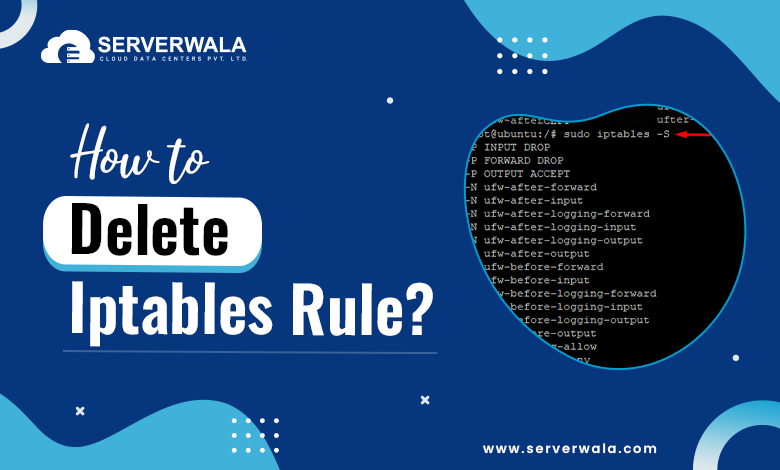
Introduction
When managing network traffic on a Linux system, iptables plays a crucial role. It is responsible for defining rules that control incoming and outgoing traffic. However, over time, some of these rules may need to be updated or removed. This guide will take you via how to list and delete iptables rules effectively. You’ll learn how to delete a rule in iptables, view the current rules, and even reset packet counts. Whether you’re a system administrator or just learning, mastering iptables list rules and rule management is essential for securing your system.
Understanding Iptables Rules
Iptables rules are sets of instructions that govern how your Linux system handles traffic. Each rule belongs to a specific chain (INPUT, OUTPUT, or FORWARD) and defines actions like accepting, rejecting, or dropping packets. Over time, these rules can pile up, making it necessary to list iptables rules or even remove rules from iptables to ensure they meet current needs.
To manage iptables effectively, you need to first understand the existing rules. Listing all iptables rules is a critical step before deciding which rules to delete or modify. You can also list rules based on specifications, such as packet counts or protocol types, to get more precise details. By mastering the ability to list iptables rules, you can enhance your network protection and functioning.
List iptables Rules

Before deleting or modifying any rule, you must first know what rules exist. Here’s how to list all iptables rules effectively.
List iptables Rules Based on Specifications
You can filter the iptables rules list based on specific criteria. For instance, you can list rules that apply to a certain port or protocol. Employ the given below command to see rules related to a particular specification:
sudo iptables -L INPUT --line-numbers -vThis command shows detailed information about incoming traffic rules. If you want to focus on outgoing traffic, just switch to the OUTPUT chain. Knowing how to list iptables rules with specifications helps in narrowing down the rules you might want to delete or modify.
List Rules as a Table
To view the rules in a more structured format, you can use the iptables -L command with a table output. This provides an easy way to view all iptables rules in a clear and organized manner:
sudo iptables -L -v -n --line-numbersThis command gives you a numbered list, showing all the rules in the system. It’s essential when you need to delete a rule from iptables by specifying its number. This method is often preferred when managing large sets of rules, as it allows you to easily spot and remove iptables rules that are no longer necessary.
List Packet Counts
If you want to analyze the activity of specific rules, you can also list packet counts. This helps in understanding how often a rule has been triggered. Use the following command:
sudo iptables -L -v -n --line-numbersWith this, you’ll not only list iptables rules, but also see the number of packets and bytes processed by each rule. This is useful for diagnosing traffic issues and deciding which rules to flush or delete.
Reset Packet Counts
Once you’ve reviewed packet counts, you might want to reset them. This can be done to monitor future traffic more accurately. Resetting packet counts can help in performance tracking after making rule changes. Here’s how to reset counts without affecting the rules:
sudo iptables -ZThis command resets all packet and byte counters. If you’re modifying or deleting rules, this can provide a clean slate for analyzing new data. After resetting, use the iptables view rules command to confirm that the counts have been cleared.
Delete iptables Rules

Once you’ve identified unnecessary or outdated rules, the next step is to delete them. Deleting iptables rules can be done based on specifications, chains, or even entire sets of rules. Whether you’re looking to delete a rule from iptables by its specific criteria or flush entire chains, managing these rules efficiently is crucial. Here’s how you can safely delete iptables rules in various scenarios.
Delete iptables Rules by Specifications
Sometimes, you may want to delete a rule in iptables based on specific conditions, such as protocol or port. This method allows you to remove rules from iptables that meet your exact requirements without affecting other rules. To do this, employ the command below, replacing the placeholders with actual details:
sudo iptables -D INPUT -p tcp --dport 80 -j ACCEPTIn this example, we delete the rule from iptables that allows TCP traffic on port 80. By specifying the exact protocol and port, you ensure that only the intended rule is removed. Always review your rules with iptables list rules before making changes to avoid accidental deletions.
Delete Rules by Chains and Numbers
Another method to delete iptables rules is by targeting rules directly in a specific chain using line numbers. This is useful when you’ve already listed all iptables rules and noted down the rule numbers that need to be deleted. First, view the rules with line numbers:
sudo iptables -L INPUT --line-numbersThen, use the following command to delete a rule from iptables by specifying its number:
sudo iptables -D INPUT 3Here, the rule number 3 in the INPUT chain is deleted. Using line numbers provides a precise way to remove iptables rules without affecting others. Always use iptables view rules to confirm the deletion.
Delete All Rules in a Chain (Flush Chain)
If you want to clear all rules within a specific chain without deleting the entire table, you can flush the chain. This command removes every rule in that chain but leaves the chain intact. To flush iptables in a chain, use:
sudo iptables -F INPUTThis command flushes all rules in the INPUT chain. Flushing is useful for a quick cleanup, especially when you want to reset traffic filtering without deleting the chain structure. Afterward, you can use iptables list all rules to confirm the chain has been cleared.
Flush All Chains
If you need to flush all iptables chains and start fresh, you can remove all rules across every chain. This is an extreme measure, often used during complete firewall reconfiguration or troubleshooting. To flush iptables completely:
sudo iptables -FThis will clear all chains, effectively removing every iptables rule in the system. Be cautious, as this leaves your system without any firewall rules until new ones are added. Always review with iptables show rules or list all iptables rules to ensure the flush has been successful.
Some Useful iptables Commands

Here are some essential iptables commands to help you manage, view, and remove rules effectively. Whether you need to list all iptables rules, delete specific rules, or flush entire chains, these commands are crucial for maintaining a well-functioning firewall.
List all iptables rules: To see a detailed list of all current rules, use:
sudo iptables -L -v -n --line-numbers- This command displays your entire iptables rules list with details like packet counts and rule numbers, making it easy to pinpoint rules for deletion.
Delete a rule in iptables: Once you know the rule number, you can delete it using:
sudo iptables -D INPUT 3- This command deletes the third rule from the INPUT chain. Always use the iptables list rules command to verify rule numbers before deleting.
Flush iptables: To flush all rules from a specific chain, run:
sudo iptables -F INPUT- This will remove all rules from the INPUT chain without deleting the chain itself. Use iptables show rules afterward to confirm the chain is empty.
Remove rule from iptables by specifications: If you need to delete a rule from iptables based on criteria like protocol or port, use:
sudo iptables -D INPUT -p tcp --dport 22 -j ACCEPT- This command deletes any rule that allows TCP traffic on port 22.
Disable iptables temporarily: To stop all iptables rules, effectively disabling the firewall, use:
sudo iptables -P INPUT ACCEPT
sudo iptables -P OUTPUT ACCEPT
sudo iptables -P FORWARD ACCEPT
sudo iptables -FThis resets all policies to ACCEPT and clears all rules.
View iptables rules with packet counts: Use the following command to list iptables rules along with packet and byte counts:
sudo iptables -L -v- This is helpful for monitoring traffic and analyzing the activity of specific rules.
With these commands, you can easily delete iptables rules, view current configurations, and manage your firewall effectively.
Conclusion
Managing iptables rules effectively is crucial for administering a safe as well as optimized network platform. Whether you’re looking to delete a rule in iptables, flush chains, or simply view existing configurations, understanding the right commands is key. Always start by using iptables list rules to identify what needs to be changed. From there, you can delete rules from iptables based on specific criteria, line numbers, or even flush iptables completely when necessary.
Remember to list all iptables rules and double-check before making changes, as accidental deletions can disrupt your firewall setup. With regular monitoring and careful management, you can ensure that your system remains protected and responsive by efficiently handling the iptables rules list.
If you’re just getting started, it’s good practice to frequently use iptables show rules to stay familiar with your firewall settings. As you gain confidence, you’ll find that being able to quickly remove rules from iptables or flush chains on demand will give you more control over your system’s security.





