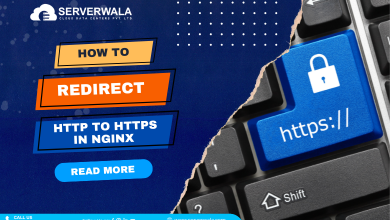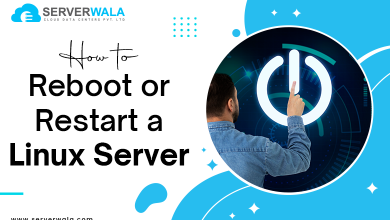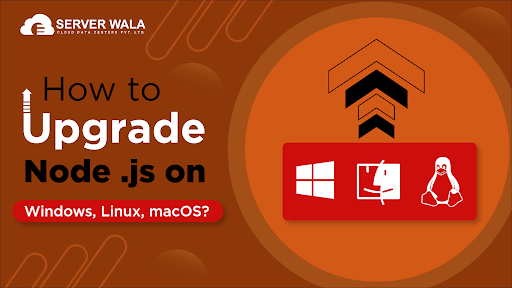
Node.Js happens to be a runtime environment for Javascript. This Open-source application features an active and agile community of global users. Users keep receiving some minor updates of the software almost regularly. Users generally use this software as one of the layers for the MEAN stack across various Javascript infrastructures. It is essential to upgrade Node.Js on an ongoing basis so that there are no compromises with the system’s security.
Each time a new version or an update of node.js comes up, there are some improvements compared with the previous version. The upgraded node involves the features as well as the stability aspect. Experts advocate using the latest version for accomplishing projects. The paragraphs below shall discuss how to update the node to the latest versions.
How to Upgrade Node.js on Linux?
While discussing the upgrade node version, it makes sense to throw light on the approaches to upgrade the node on Linux. You can update the node on Linux by either of the following techniques:
Node.js upgrade with Node Version Manager
If the question is how to update node js, the easiest and the most effective method is to make the upgrade with the Node version manager. The steps in this regard will run as follows:
i. Provide the “sudo apt update” command. It will initiate the package repository upgrade.
ii. You need to install the Node Version Manager. You can accomplish this task easily by using the
Curl command- curl -o- https://raw.githubusercontent.com/nvm-sh/nvm/v0.38.0/install.sh | bash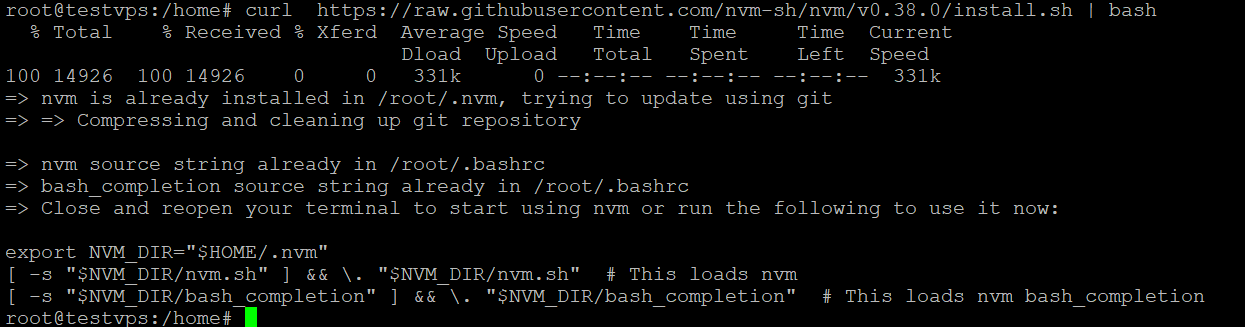
Another way to complete the upgrade is by the following command:
wget https://raw.githubusercontent.com/nvm-sh/nvm/v0.38.0/install.sh | bash
iii. Close and then open the system that identifies the changes made. You can even run the following command to complete the same task.
source ~/.bashrc iv. You need to validate if the installation has been successful
v. Prior to the upgrade, check the existing version running on your device.
vi. Use the nvm ls-remote command to find the latest versions available.

vii. You can install the latest version with the NVM command.
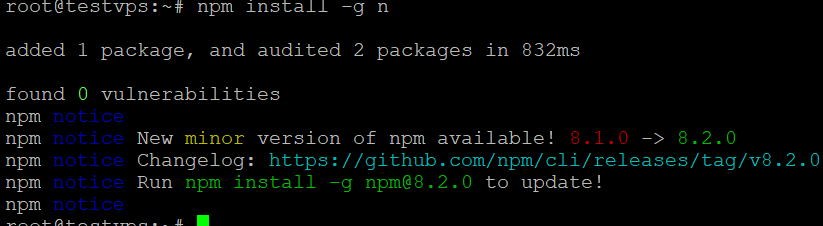
nvm install [version.number]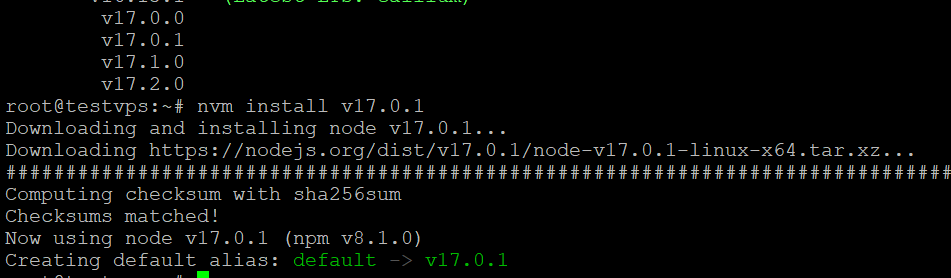
Node upgrade with Node Package Manager
The npm update node is one of the best ways to upgrade the existing Node Windows Version. Node Package Manager aims to install and supervise package dependencies. You can use the NPM command to check the version installed on your machine and the latest available version.
i. Users can node version in an interactive way by adding the n Module.
ii. The process starts by clearing the NPM Cache. The command will be npm cache clean –f.
iii. Now you need to install the Nodes Version Manager. You can easily serve this task with the command
npm install -g n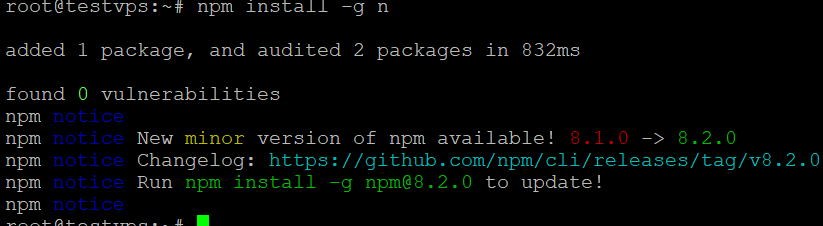
iv. After installing the n Module, you need to install the latest stable version. The instruction to serve this step is sudo c.
v. It’s time to install the latest version released
vi. To install a specific version, please provide the command n stable

Node.Js upgrade through Binary Packages
It is the recommended approach for upgrading the Node.js. The steps will run as follows:
Hit the official download page of Node.Js. There, you will find the latest available packages. On this page, users can download the pre-built installer or the source code for the latest available versions.
Users can download the package from their browsers. Alternatively, they can explore a specific version. Subsequently, users can add the specific version number to the wget command: wget https://nodejs.org/dist/v14.17.0/node-v14.17.0-linux-x64.tar.xz

Users can extrude the Binary package by installing the XZ-utilis. The instruction will be: sudo apt-get install xz-utils
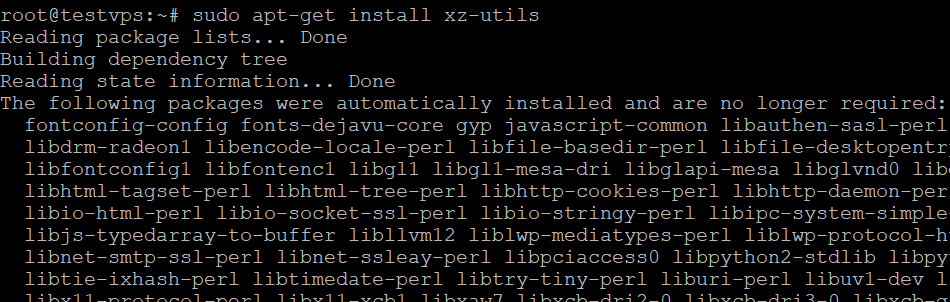
You need to extract and install the binary package. The command for this function is: sudo tar -C /usr/local –strip-components 1 -xJf node-v14.17.0-linux-x64.tar.xz
How can Windows and Mac users upgrade Node.js?
Wondering how to update node js windows? Mac and Windows users can make the upgrade through the following steps:
You should download the latest Node.js version from the official download page. Subsequently, users need to install the latest release.
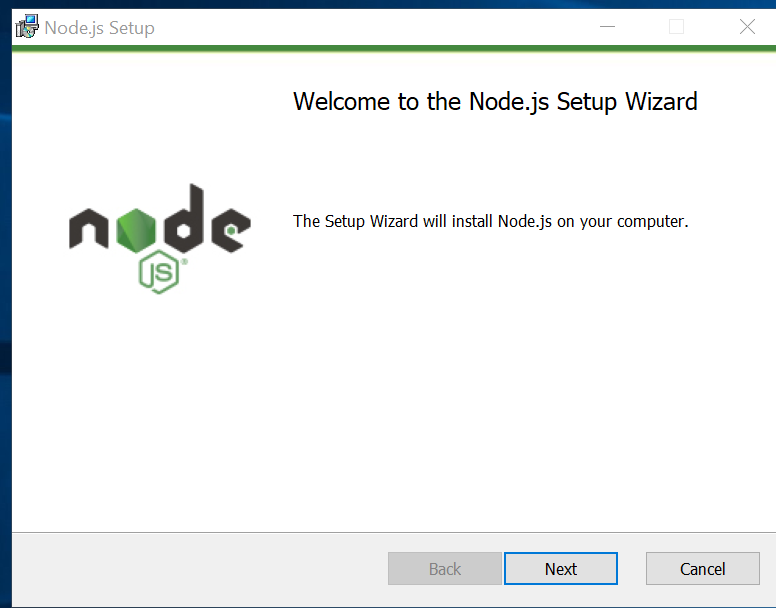
Now, you need to install the n module and upgrade the node in the terminal tab.
Node upgrade with the Node Package Manager
If you consider how to upgrade node, you are never short of alternatives. One of the best ways to update node.js is to complete the action with the Node Package manager. The “N” feature enables developers to avail the advantages in communicating directly with the Node.js while they make the upgrade with the Node Package Manager.
i. The upgrade should start only after checking the current version of the node installed in the system. You can figure out the version in use with the command: node –v
ii. You need to clear the NPM Cache. You should complete this step with the command:
npm cache clean –fiii. Once you have cleared the NPN Cache, you need to install the n-module globally. You can accomplish this task with the command:
npm install –g niv. After installing the global n-module on the app coding, users should install the latest released stable Node version. The command will run as:
sudo n stablev. Alternatively, users can install the latest version with the command:
sudo n latestvi· If you aspire for any specific version of the node, you need to use the command:
n [version number]Node upgrade with installer
While thinking about how to update the node version, you should not miss the option to upgrade the node with the installer. The steps in this regard are simple and take the minimum effort and time. You can download the installer from the official download page. Subsequently, you can install the latest available version that will replace the existing version functional on your system. The biggest advantage in updating the version is that you will enjoy enhanced features. Most importantly, you will enjoy foolproof system security.
- Once you are on the official website, you should look for the latest available version. It will feature advanced features and functionalities.
- Once you have decided on the version, you need to select the installer for Mac or Windows. The system will fetch the latest available version in the specific directory.
- You need to run the installer once the download is completed.
- You will get the Setup Wizard that will guide you through the installation process.
- Users should accept the user license terms and conditions.
- You should specify the specified folder for installing the node.
- Users can customize the feature installation by clicking the icons.
- Once the latest node is ready for installation, you should click on the installation tab to confirm the command. Once the installation process is completed, you need to click on Finish.
How to Update Node.js on Ubuntu?
The steps to upgrade node ubuntu are simple, and you will never face hassles to complete the steps in this regard. Here comes your guide in that regard.
i. The steps start by downloading and installing Node Version Manager on the system. You can complete this step with the command:
ii. You can check the version in use in your system with the command: nvm –version
iii. You can install the specific version of the node with the instruction: Node JS version 14.4.0:
iv. You should now start the installation process with the command:
curl -sL https://deb.nodesource.com/setup_14.x | sudo -E bash 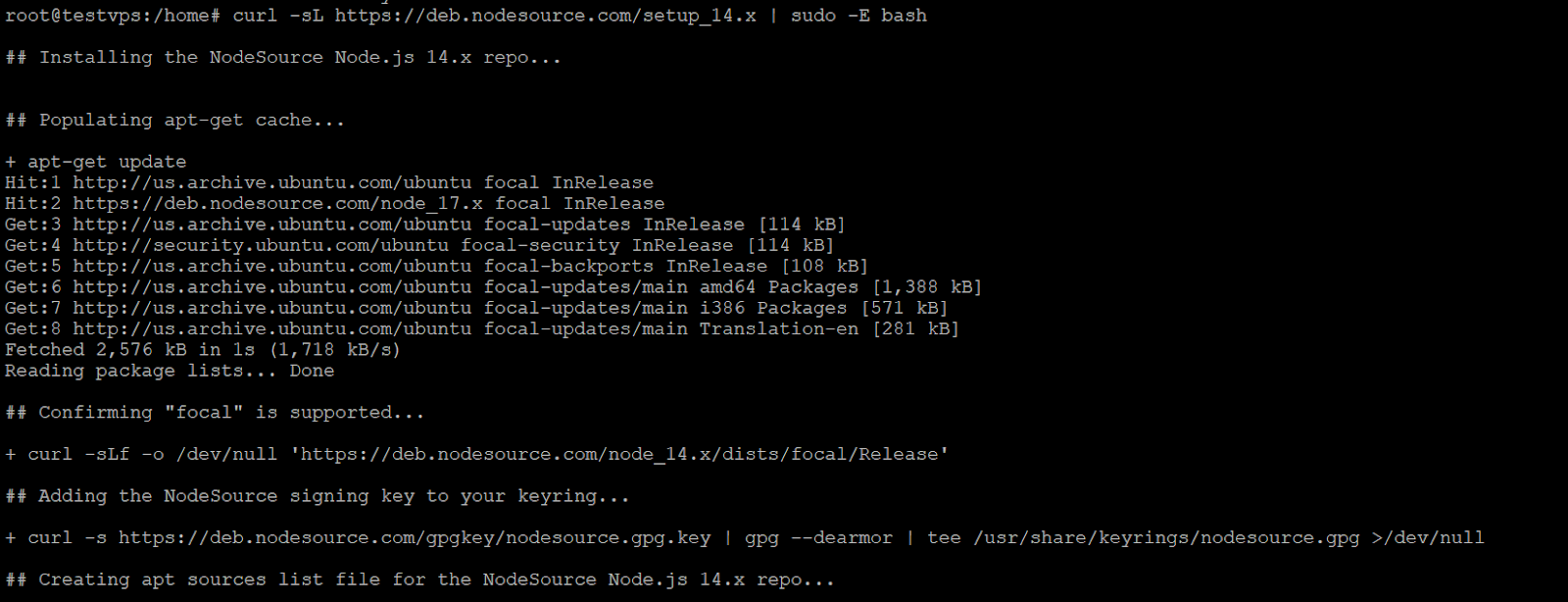
v. The command for installing the Node.js is
sudo apt-get install -y nodejsThis command will install the latest version of the node on the Ubuntu System.
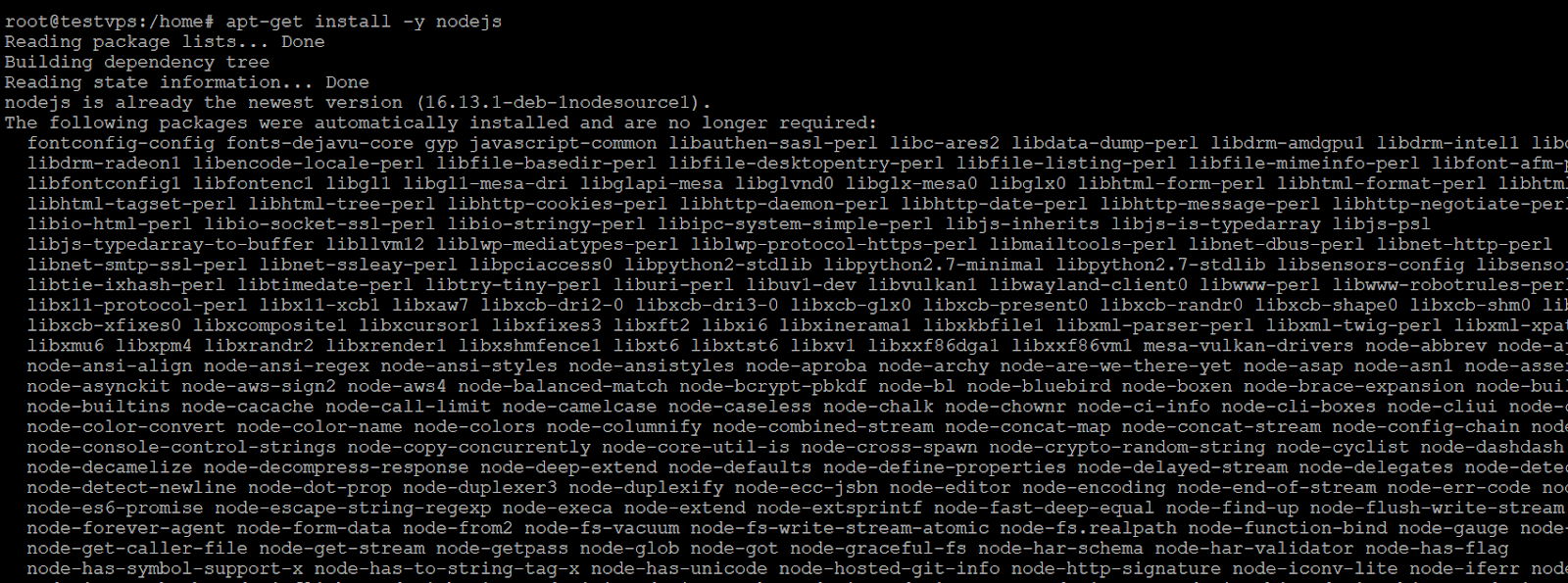
Conclusion
The active global community is the biggest asset for open source technology as these users are always working to bring the latest upgrades. The ongoing upgrade ensures that users enjoy the latest features, and get comprehensive system security.