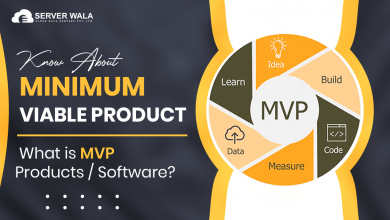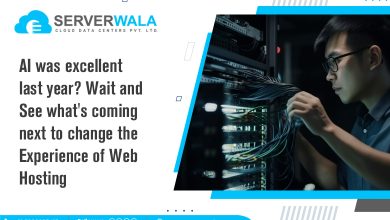Connecting to a server using the BMC portal remote console

Introduction
The Baseboard Management Controller (BMC) portal is a powerful tool for remotely managing server hardware, providing administrators with crucial access to server functions without a physical connection. Using the BMC’s remote console, administrators can perform essential tasks like configuring settings, managing the BIOS, and troubleshooting hardware, all through a secure web-based interface. This portal is particularly beneficial for environments where direct server access is limited, such as offsite data centers or restricted-access facilities.
In this blog, we delve into the step-by-step process of connecting to various servers using the BMC remote console, covering specific instructions for Linux, Windows, and virtualized systems like Proxmox and ESXi. For each operating system, the BMC remote console enables early detection and resolution of issues by providing control at a fundamental hardware level, even if the OS hasn’t fully booted. This capability enhances security and efficiency as well as ensures that system administrators can maintain and troubleshoot their systems effectively from anywhere.
Default System Users
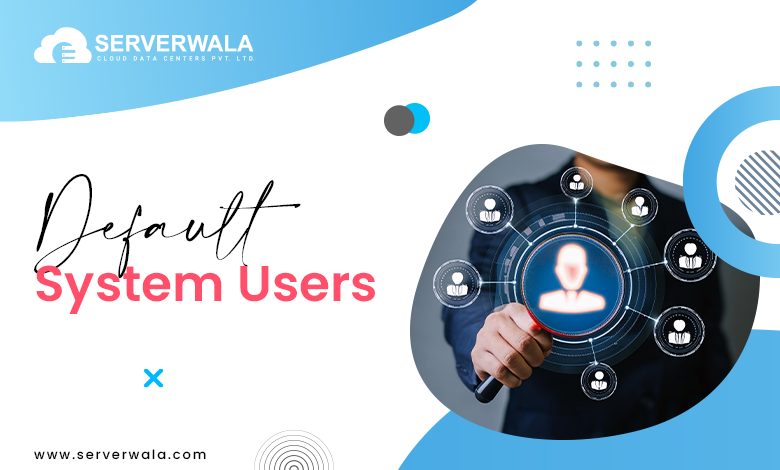
The BMC (Baseboard Management Controller) platform provides multiple predefined user roles, such as ‘admin,’ ‘operator,’ and often ‘user’ or ‘read-only’ roles, depending on the manufacturer. Each role has specific permissions, carefully designed to control access and prevent unauthorized activities.
- Admin Role: The ‘admin’ user has the highest level of access. This role can modify all system configurations, manage users, update firmware, and access remote control functions. With these extensive privileges, administrators can troubleshoot, update, and maintain server functionality remotely, even handling sensitive tasks like BIOS configurations and IPMI (Intelligent Platform Management Interface) settings.
- Operator Role: The ‘operator’ role usually has more limited permissions than the ‘admin’ role but can still perform essential tasks. Operators may access the remote console, restart services, and monitor system health, making it suitable for regular maintenance and monitoring activities without compromising high-level system settings.
- User or Read-Only Roles: Many BMC systems include a lower-tier role, such as a ‘user’ or ‘read-only’ role. These users can view system health, read sensor data, and generate reports but cannot make configuration changes. This role is ideal for users who need system visibility without the risk of accidental misconfigurations.
Importance of Proper Role Assignment
Assigning the right role to each user is crucial for secure BMC management. The admin role should be reserved only for trusted personnel, as it has access to all system settings, including sensitive configurations. Operators should have a clear understanding of their permissions to prevent unintended changes to critical settings. Read-only roles are useful for users who only need to view system information, ensuring they have no ability to alter configurations.
Enhancing Security with User Management
Proper user management is essential for protecting the BMC platform. Start by renaming default usernames, such as “admin” and “operator,” and setting strong passwords to prevent unauthorized access. Regularly review user permissions to remove any inactive or unnecessary accounts. Multi-factor authentication (MFA), if available, should be enabled for high-privilege users to provide additional security layers against unauthorized access
Connect to BMC Server Using Remote Console

Using the BMC remote console allows administrators to access servers directly, troubleshoot issues, and configure settings without needing physical access. This feature is essential for managing servers in different OS environments, as it offers both command-line and graphical interface options depending on the OS.
Linux Servers
For Linux servers, the BMC remote console provides full access to the command-line interface, even when the OS is not fully booted. This is useful for tasks like entering the BIOS, troubleshooting startup issues, or modifying boot configurations remotely.
- Launch the Console: Access the BMC portal and select the remote console option. Verify that the Serial-over-LAN (SOL) feature is enabled if your server relies on serial redirection, which is common for Linux environments.
- Use Serial-Over-LAN (SOL): SOL allows you to monitor the boot sequence, making it possible to diagnose issues that prevent the system from starting. This tool is invaluable when managing headless servers or Linux systems in remote data centers.
- Benefits of Linux Remote Access: With the remote console, administrators can directly enter commands, restart services, or manage server configurations without needing to be onsite. This capability is essential for IT teams who manage large server fleets or need to fix network or boot issues remotely, ensuring that downtime is minimized and productivity is maintained.
Windows Servers
In Windows server environments, the BMC remote console supports access to the Special Administration Console (SAC) and Emergency Management Services (EMS). These tools are crucial during critical situations, such as boot failures or system crashes, allowing administrators to access the system even if it’s not fully operational.
- Configuration: First, ensure the SOL feature is enabled in the BMC settings. SOL provides a command prompt interface through the console, which can be used for administrative tasks. Once configured, connect to the Windows server by launching the BMC remote console.
- Special Administration Console (SAC): SAC offers a command prompt interface, enabling you to perform essential tasks like managing services, rebooting the system, or running diagnostic commands directly. This is especially helpful for troubleshooting critical failures.
- Graphical User Interface (GUI): The BMC portal also supports GUI-based access, which makes it easier to perform complex tasks, such as navigating through Windows interfaces, adjusting configurations, or deploying patches remotely.
- Windows Remote Benefits: With the remote console, you can manage Windows servers as if you were physically present. This access reduces the need for on-site troubleshooting and speeds up recovery during system outages or critical failures.
Proxmox/ESXi
The BMC remote console is particularly useful for virtualized environments, including Proxmox and VMware ESXi hypervisors. Remote access through the BMC portal enables administrators to control virtual machines, allocate resources, and troubleshoot hypervisor settings—all essential for maintaining virtual environments.
- Initial Setup and IPMI Requirements: Make sure that the IPMI (Intelligent Platform Management Interface) is enabled on the hypervisor. IPMI allows out-of-band management, making it possible to perform system maintenance or reboots without affecting hosted virtual machines (VMs).
- Proxmox and ESXi Management: Through the BMC remote console, administrators can configure and manage VMs, update hypervisor settings, and even access BIOS settings. For ESXi servers, direct BIOS access through the BMC portal is especially useful when making updates or adjustments to server settings that impact the performance and reliability of virtual instances.
- Hypervisor-Specific Benefits: Accessing the BMC remote console for hypervisors provides seamless control over virtual environments. Administrators can manage resource allocation, run diagnostics, and quickly address VM or hypervisor issues remotely, ensuring that virtual services remain operational without requiring physical access.
Also Read: Website Security: Definition, Frameworks, Best Practices
Conclusion
Connecting to a server using the BMC remote console is a critical capability for remote server management, empowering administrators to handle a wide range of maintenance tasks without physical access to the hardware. The BMC portal’s versatility is evident in its support for both command-line and graphical access, allowing administrators to tailor their approach depending on the operating system—be it Linux, Windows, or hypervisor platforms like Proxmox and ESXi. This adaptability reduces downtime, facilitates quick troubleshooting, and simplifies server management tasks across diverse environments.
Beyond just improving operational efficiency, the BMC remote console also enhances security by allowing administrators to control user permissions and monitor system activity remotely. With features like Serial-over-LAN (SOL) for Linux and Emergency Management Services (EMS) for Windows, the BMC portal provides a high level of control and responsiveness. Whether for routine maintenance or critical issue resolution, the BMC remote console is an indispensable tool that supports optimal server performance and uptime, making it a must-have in any data center management strategy.