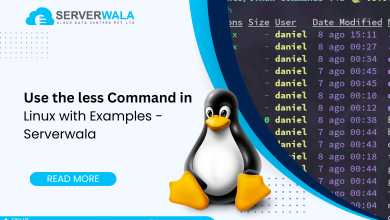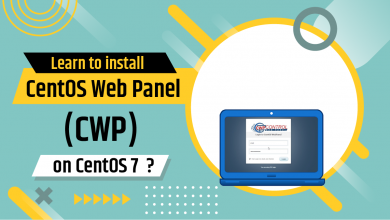How to Change a Directory Using the cd Command in Linux?

Introduction
Changing a directory involves relocating a container that stores information about a specific product. This container is commonly referred to as a folder or directory and serves as a valuable tool for managing files. It’s worth noting that each directory has a unique alphanumeric name. Operating systems such as Windows and Linux utilize directories because they allow for all relevant files to be stored in one convenient location.
A command-line interface must be accessed, and the appropriate command entered to modify directories. One such command that proves useful for changing the current working directory is ‘cd’ or ‘change directory.’
This article will delve into the syntax and process of using the cd Command in Linux. Additionally, you will gain insight into how to navigate to another directory. It’s imperative to peruse the entire article to understand this topic comprehensively.
Linux CD Command Syntax
Before we use the cd command in Linux, we must understand the meaning of syntax. The syntax is a set of rules and structures showing the correct way to write code in any language. Have a look at the below syntax to use the Linux cd command.
cd [options] [directory]![cd [options] [directory]](https://www.blog.serverwala.com/wp-content/uploads/2024/04/image-50.png)
The above code contains three terms; cd, options, and directory. The first term, ‘cd,’ simply means to change the directory. The other term, ‘options,’ means you can modify the cd command with appropriate terms. Some examples of the above word ‘options’ are ‘P-physical’ and ‘L-logical.’ The last term of the syntax, ‘directory,’ is an optional argument to switch directories.
If you know the absolute path, i.e., the path starting from the root directory, then the cd – Linux command will take you to the exact directory by using this code.
cd /home/user/documents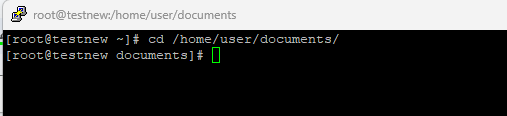
If only the relative path is known, then you can easily navigate the directory with this code.
cd documentsThe above code will take you to the documents directory, where you can easily navigate.
Also Read: How to Master the Linux Curl Command: Tips and Tricks?
How to use CD Command in Linux?
You need to follow certain easy steps to use the cd command in Linux. Go through the below steps to change the directory through the cd command.
- Either press Ctrl+Alt+T or go to the applications menu to launch the terminal application.
- Once you have opened the terminal window( a command-line interface type), you must look for the current directory.
- Type ‘pwd’ in the terminal to look for the current directory.
- The full path of the current directory will open when you press enter after writing ‘pwd’.
- Now you can change to any directory; suppose you want to change to a document directory, then write the following syntax.
cd ~/DocumentsIn the above syntax, ‘~’ represents the home directory.
- Like the above example, you can navigate or change the current directory to any relative or specific directory.
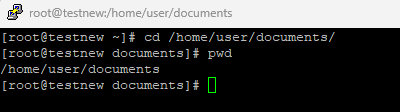
Also Read: Linux sed Command: From Basics to Advanced Usage
Changing to another directory (cd command)
Try out the Linux cd command if you want to change to another directory. Just like the above steps, you need to launch the terminal window and then write ‘pwd.’ When the terminal will launch on your Linux system, go to the current directory to check out the full path. Now we will check out different ways to change to another directory below.
Subdirectory
The below syntax is used to navigate to a subdirectory within
the current directory.
cd projects
Parent directory
A parent directory contains another directory. If you want to
reach to the parent directory from the current directory, then use
the following syntax.
cd ..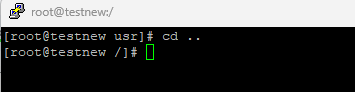
Home Directory
A home directory is the default location where all files and folders of the user are
stored. A key point to note here is that it is different from the root directory.
cd ~
Previous directory
Suppose you changed to the project directory from the
document directory and now want to return to the previous one,
i.e., document directory. Use the below command to do so.
cd -Also Read: Learn to use SCP Command in Linux (with Examples)
Conclusion
The “cd” command in Linux is an incredibly helpful tool for efficiently managing files and directories. It offers a great deal of flexibility and organization, making it an essential component of any command-line environment. This command streamlines the process of executing commands, allowing for smooth navigation and supporting scripting and automation. Overall, the Linux “cd” command is an invaluable resource for anyone seeking to optimize their workflow and increase productivity.