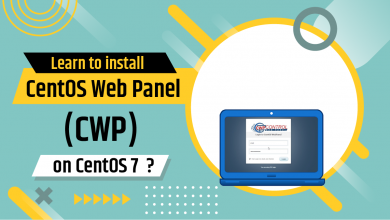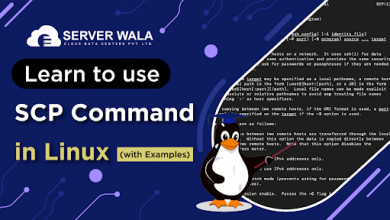How to Check the MySQL Version with Command in Linux?

Introduction
MySQL is a fantastic piece of software that is widely used for database management. Whether it’s a bulk of names, numbers, or anything else, MySQL is a pro at storing all the information safely. This amazing software has undergone many changes over the years, which makes it important to check the MySQL version.
Every new version has introduced new features, improvements, and bug fixes. For instance, there might be MySQL 5.6, 5.7, 8.0, and so on, and each version brings enhancements and changes to the database system’s functionality, security, and performance.
If you want to know how to check the MySQL version, then we have just the right approach for you with a variety of options. Don’t waste any more time; get your reading glasses on to grab the insights on MYSQL.
Check MySQL Version with the V Command
Everyone likes to have the latest version of their favorite mobile phone. What is the reason behind it? Is it compatibility, security updates, or performance? It’s about all the listed points and much more. An updated MySQL version check is important for many similar points. It helps determine compatibility with different applications, ensures you’re using the latest features, and assists in troubleshooting any potential issues. We will start by using the “V” command in the terminal to get the MySQL version. We will start by using the “V” command in the terminal to get the MySQL version. Start the terminal through the applications menu or by pressing Ctrl+Alt+T. Enter the command “mysql -v”.

Once you have entered the “V” command, the system might ask you for authorization if there is one place for your current version. The information about MySQL will be displayed in the following manner once the process is done.

Find a MySQL Version Number with a MySQL Command
This method includes setting up the MySQL command-line tool to interact with the MySQL server. You will have to open the terminal and access the MySQL command-line client through the below command.

Once the user has entered the username and password, the system will connect you to the interface. Now, we will use the “SELECT VERSION()” command and press enter. The above action will initiate a similar result, as shown below.
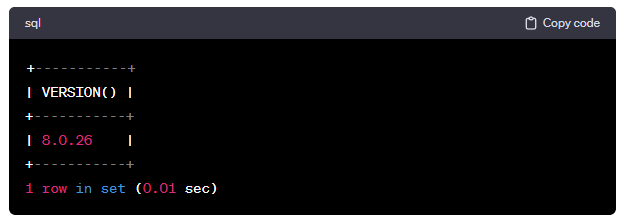
SHOW VARIABLES LIKE Statement
The show variable command can present the same information as the MySQL command. So, where is the difference between these two? While the MySQL command informs the user only about the version, the show variable command can be used to get detailed information on the MySQL version. This information generally consists of configuration and settings regarding the version. This information is very useful when it comes to security updates, migration, documentation, and more. The below command will display the version for the user.

STATUS Command
This MySQL version command displays the basic details of the version. This type of information includes the version number, the running status, and more. Whenever the user wants to read a quick report card about MySQL, the status command can pave the way.

Also Read: How To Remove or Delete MySQL User or Database Account?
Conclusion
It is important to keep your system up-to-date with the latest version to ensure the best performance and data protection. Checking the MySQL version is crucial for compatibility, security updates, and making use of new features. You can easily check the version from the terminal using the “mysql -v” command or the “SELECT VERSION()” command within the MySQL command-line tool. You can also use “SHOW VARIABLES LIKE” to get the MySQL version and other minute details. Lastly, you can use the STATUS command to get a brief report on the version number and its running status. Keeping track of the MySQL version is essential for tasks like security updates, migration, and documentation. By staying up-to-date, you can ensure optimal performance and compatibility with various applications.