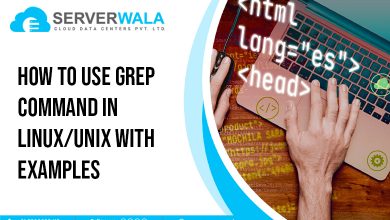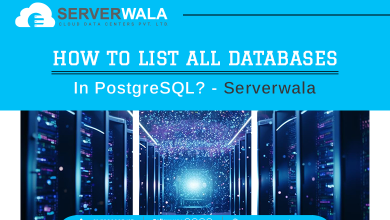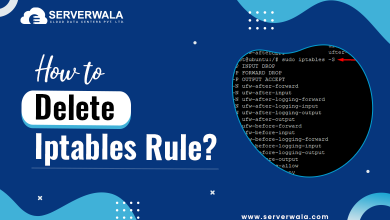How to Git Stash Specific Files?
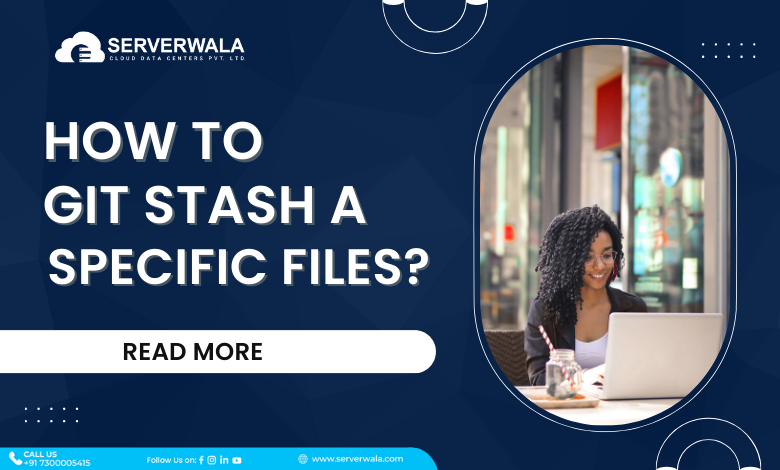
Introduction
Version control is an indispensable tool in the software development lifecycle, and Git stands out as one of the most popular choices for managing source code. Among Git’s powerful features, the stash command proves to be a lifesaver when you need to temporarily set aside changes without committing them. In this guide, we’ll dive into the nuances of using Git stash for specific files, exploring techniques to stash, apply, and manage individual files within your repository.
The Basics of Git Stash
In the dynamic realm of version control systems, Git emerges as a widely adopted tool for efficient source code management. At its core lies a powerful feature: the ability to stash changes. This functionality allows developers to temporarily set aside their ongoing work without committing it immediately, proving invaluable when navigating different branches or addressing urgent bug fixes without muddying the commit history.
Understanding Git Stash:
Git stash is a mechanism designed to save changes in your working directory that are not ready for a commit. This feature introduces the concept of a “stash,” acting as a safe repository for modifications in progress. Git stash facilitates seamless branch switching or operations without committing incomplete or untested work.
Why Git Stash Matters:
Git stash becomes apparent in scenarios requiring agility. It empowers developers to switch branches effortlessly and handle urgent bug fixes without compromising the integrity of the commit history. It promotes a disciplined approach to version control, balancing organized versioning with the practicalities of agile development.
Git Stash in Action:
Take into account a situation where you are operating on a feature branch, and an urgent bug report demands immediate attention. Git stash enables you to stash ongoing work, switch to the main branch, address the bug, and seamlessly return to your feature branch, maintaining the integrity of your initial development efforts.
In essence, Git stash becomes a guardian of work in progress, offering developers a safety net to navigate the intricacies of collaborative coding. It fosters a development environment where flexibility and stability coexist, enhancing the overall efficiency and reliability of version control processes.
How Git Stash Works?
Before diving into the specifics of stashing specific files, let’s understand the fundamental workings of Git stash.
Stashing Changes:
To stash your changes, you can employ the given below command:
git stashThis command saves your modifications & reverts your operating directory to the last committed state.
Listing Stashes:
To view your stashes, you can utilize:
git stash listThis will display a list of your stashes along with a unique identifier for each.
Applying a Stash:
To apply the most recent stash, you can employ:
git stash applyThis restores the stashed changes to your working directory.
Popping a Stash:
If you want to apply and remove the stash in one go, you can use:
git stash popThis not only applies the stash but also removes it from the stash list.
Do you know how to stash particular files?
Git Stash a Single File:
Using git stash -p:When working on a project, it’s common to make changes across multiple files. But, there are cases where you may wish to stash changes in only a specific file. Git provides a powerful solution for this scenario through the -p (or –patch) option, allowing you to interactively choose which changes to stash.
git stash -p path/to/fileExecuting this command initiates an interactive mode where Git systematically presents each change chunk in the specified file. For every change, you are given the option to stash it or skip it, providing a granular level of control over the stashing process.
This interactive approach becomes invaluable when dealing with intricate changes across various files, letting you cherry-pick only the modifications you deem necessary for stashing. It’s an effective way to manage your version control with precision.
Add a Message:
While stashing changes, it’s not only about the process but also about maintaining a clear and informative history. Adding a descriptive message to your stash is a good practice for future reference and collaboration with team members.
git stash save -m "Descriptive message for the stash"The -m option allows you to attach a message to the stash, explaining the purpose or context of the changes being stashed. This is specifically beneficial when you have multiple stashes and need a quick overview of their content without inspecting each one individually.
Including a message adds context to your stashes, making it easier to identify the specific changes and why they were stashed in the first place. This practice enhances the overall readability and comprehension of your version control history.
Interactive Stashing:
For those who prefer a visual and interactive interface to manage changes, Git offers the –patch option as an alternative to the -p option. This command initiates an interactive process where Git walks you through each change across all files, allowing you to decide whether to stash or keep each modification.
git stash --patchThis interactive stashing method is specifically effective when you desire to review modifications comprehensively before making a decision. It provides a visual representation of each change, making it easier to assess its significance and relevance to your current work.
Git Stash Naming:
As your project evolves, you might find yourself dealing with numerous stashes, each serving a different purpose. To enhance the identification of your stashes, Git allows you to assign a custom name to them.
git stash save "stash_name"By providing a name for your stash, you create a meaningful label that can help you recall the purpose or context of the stash at a glance. This becomes especially handy when you need to apply a specific stash later or when collaborating with team members who may need insights into your stashing decisions.
Also Read: How to Update Git Version on Linux, Windows, Mac?
Final words
Understanding how to stash specific files in Git provides a powerful tool for managing your work efficiently. Whether you need to switch branches, apply urgent fixes, or simply organize your workflow, Git Stash offers a flexible and convenient solution.
In summary, the ability to stash a specific file in Git involves utilizing options like -p for interactive patching, -m for adding meaningful messages and leveraging interactive stashing for a visual approach. Naming your stashes can also contribute to a more organized and comprehensible version control history.
As you continue to delve into the intricacies of Git, mastering the art of stashing specific files will undoubtedly enhance your productivity and make version control a seamless part of your development workflow. So, go ahead, experiment with these stash commands, and elevate your Git proficiency to new heights. Happy coding!