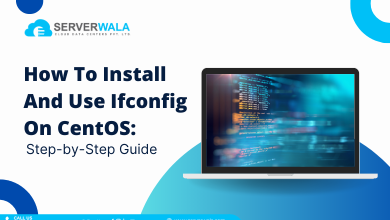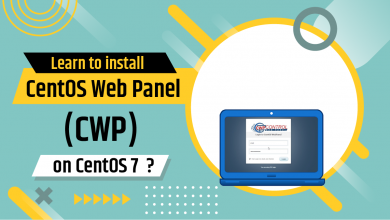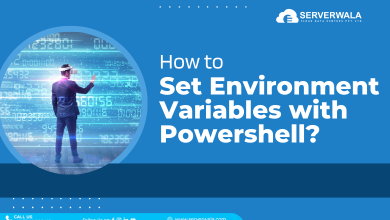How To Use Grep Command In Linux/UNIX with Examples?
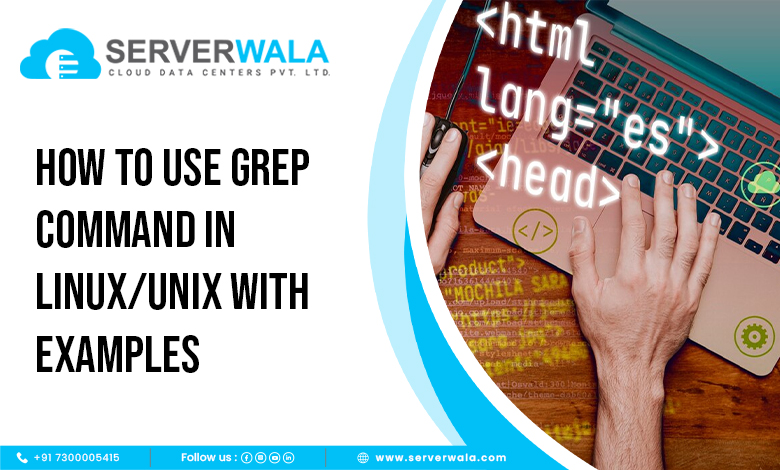
Introduction
The grep command is an essential tool in the Linux/UNIX operating system for searching and manipulating text files. It permits users to search for particular patterns, words, or expressions within files or a set of files. This blog post will give you comprehensive insights into what is grep command in Linux. You will learn how to effectively utilize the grep command Linux through various practical examples and use cases.
What is Grep Command?
The grep command in Linux, short for “global regular expression print,” is a widely used command-line utility in Unix-like operating systems. It is designed for searching the patterns or fundamental expressions within files or a stream of text. Grep operates by scanning each line of the input and printing any lines that match the specified pattern.
The most incredible feature of grep is its capability to perform pattern matching using regular expressions. Regular expressions serve as the compelling tools for specifying complex search patterns. They allow you to define patterns using metacharacters, such as wildcards, quantifiers, and character classes, which greatly enhance the search capabilities of grep.
Grep offers a wide range of options and flags that permit you to modify its behavior. For example, you can control whether the search is case-sensitive or case-insensitive, limit the number of lines displayed, display line numbers along with the matching lines, or even invert the matching to display lines that do not match the pattern.
The power of grep lies in its efficiency when working with large datasets. It can process files of any size and perform searches quickly, making it an invaluable tool for system administrators, developers, and anyone working with text data. Grep can be used to extract specific information from log files, search for keywords in source code, filter output from other commands, or even analyze large text-based datasets.
Understanding the grep Command Syntax
Before you learn how to use grep commands in Linux, let us highlight the core syntax of the grep command Linux.
The basic syntax grep command syntax is given below:
grep [options] pattern [file...]- Options: These are additional flags that tend to change the nature of the grep command. They let you handle the search pattern, case sensitivity, line numbering, and more.
- Pattern: This represents the text or regular expression you wish to search for within the files.
- File: This is an argument that is optional and mentions the files in which the search should be performed. In case no file is highlighted, grep reads from standard input.
Also Read: 14 Tar Command in Linux (with Examples)
Practical Examples of the grep Command Line
With this segment, we will get into several practical examples to convey the versatility of the grep command Linux and learn how to use grep command in linux for several purposes.
How to Search for a Word in a File?
The grep command is commonly utilized to search for a particular word or pattern within a file. To search for a word in a file employing grep, you can employ the following syntax:
grep "word" file_name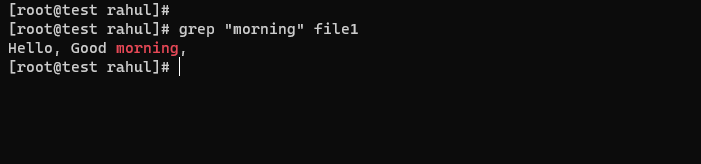
For example, for searching the word “example” in a file called “text.txt”, you would run the following command
grep "example" text.txt
Grep command Linux will scan the file line by line and display any lines that consist the highlighted word.
How to Seek a Keyword Match in Several Files?
Grep is not restricted to searching within a single file; it can also search several files simultaneously. To search for a keyword match in multiple files, you can employ the below syntax:
grep "keyword" file1 file2 file3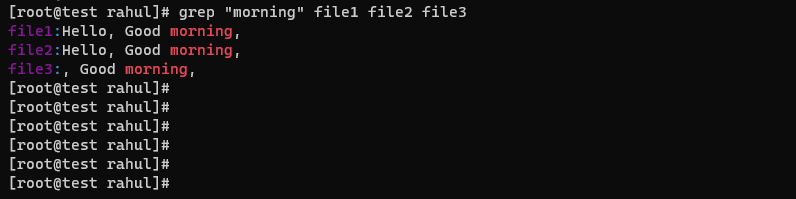
For example, let’s say you want to search for the keyword “important” in three files called “file1.txt”, “file2.txt”, and “file3.txt”. You would run the following command:
grep "important" file1.txt file2.txt file3.txt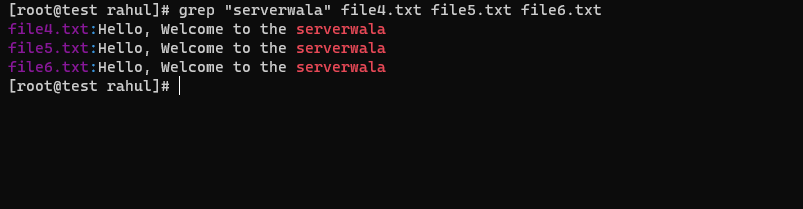
Grep will scan each file and display any lines that incorporate the specified keyword.
How to Find Multiple Keywords?
Grep also allows searching for more than one keyword simultaneously. To search for multiple keywords, you can utilize the following syntax:
grep -e "keyword1" -e "keyword2" file_name
For example, let’s say you want to search for the keywords “error” and “warning” in a file called “log.txt”. You would run the following command:
grep -e "error" -e "warning" log.txt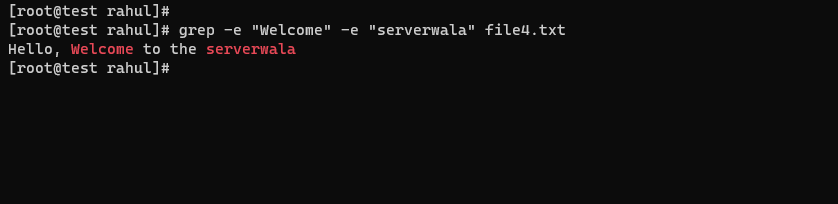
Grep will scan the file and display any lines that contain either of the specified keywords.
How to Find Matches That Begin or End With Query?
Sometimes you may want to find matches that start or end with a specific query. Grep provides options to accomplish this. To find matches that start with a query, you can use the caret (^) symbol. To find matches that end with a query, you can use the dollar ($) symbol. Here’s an example:
To find lines that start with the word “apple” in a file called “fruits.txt”, you would run the following command:
grep "^apple" fruits.txt
To find lines that end with the word “banana”, you would run the following command:
arduinoCopy code
grep "banana$" fruits.txt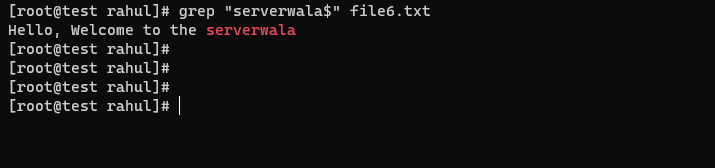
Grep command Linux will display any lines that match the specified patterns.
How to Display a Line Number with grep Command Search?
If you want to show line numbers along with the matching lines, you can use the “-n” option with the grep command. Here’s an example:
grep -n “keyword” file_name

For instance, to search for the word “apple” in a file named “fruit.txt” and display line numbers, you would run the below command:
grep -n "apple" fruit.txt
Grep will show matching lines’ line numbers along with the lines themselves.
How to Use Invert grep Search?
In some cases, you may want to find lines that do not match a certain pattern. Grep allows you to perform an inverted search using the “-v” option. Here’s an example:
grep -v "keyword" file_name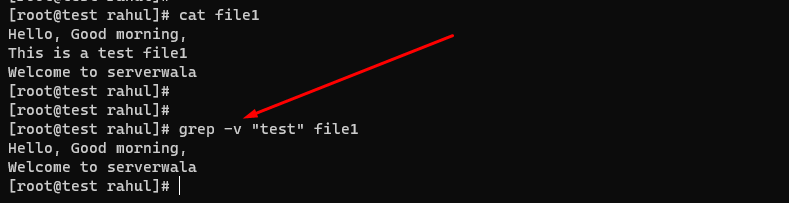
For example, to search for lines in a file called “data.txt” that do not contain the word “error”, you would run the following command:
grep -v "error" data.txt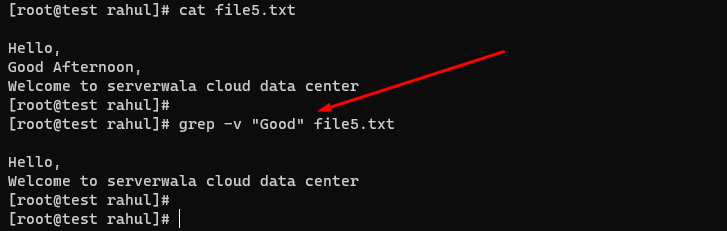
Grep will display all the lines that do not match the specified pattern.
How to Perform the grep Search Recursively?
If you have a directory with multiple levels of subdirectories and want to search for a pattern in all files within that directory structure, you can use the recursive option “-r” with grep. Here’s an example:
grep -r "pattern" directory_name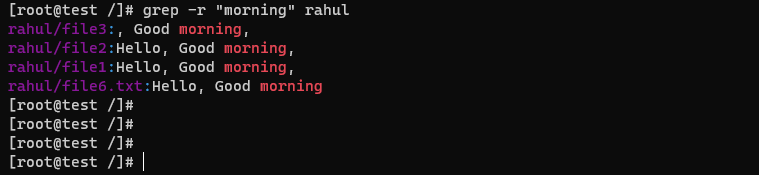
For instance, to search for the word “example” in all files within a directory called “documents”, you would run the following command:
grep -r "example" documents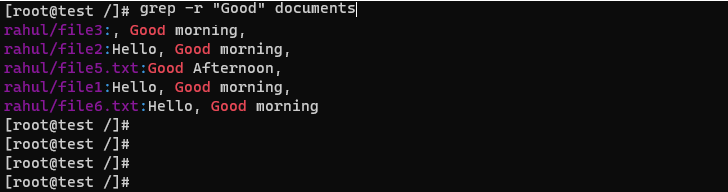
Grep will scan every file in the mentioned directory as well as its subdirectories, displaying any lines that incorporate the highlight pattern.
How to Export the grep Output to a File?
If you want to save the output of a grep command to a file for later reference, you can utilize the “>” or “>>” operators to redirect the output to a file. Here’s an example:
grep "keyword" file_name > output.txt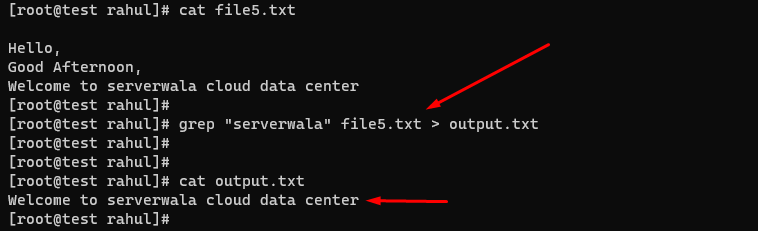
The “>” operator overwrites the contents of the output file if it exists or creates a new file if it doesn’t. If you need to add the output to an existing file, you can utilize the “>>” operator instead:
grep "keyword" file_name >> output.txt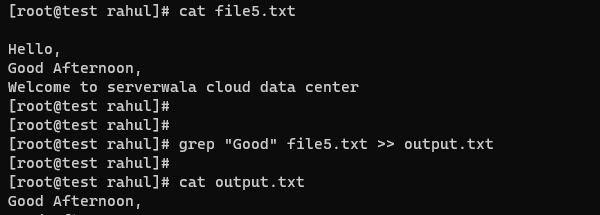
For example, to search for the word “example” in a file called “data.txt” and save the output to a file called “output.txt”, you would run the following command:
grep "example" data.txt > output.txt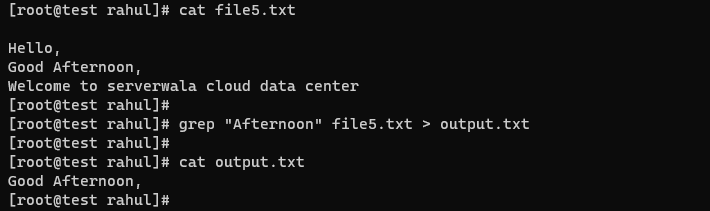
Grep will perform the search and save the matching lines to the specified output file.
Also Read: Ping Command Examples for Linux Users
Conclusion
The grep command Linux is a competent and versatile tool for searching and manipulating text files in Linux/UNIX systems. By mastering its various options and syntax, you can efficiently extract the information you need from large datasets, automate tasks, and improve your overall productivity. With the practical examples provided in this blog post, you should now have a solid foundation in knowing how to use the grep command in Linux effectively in your day-to-day operations. Further, you are free to seek Serverwala experts’ assistance if you get any queries for the same.