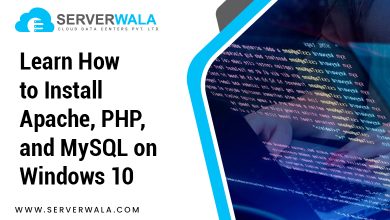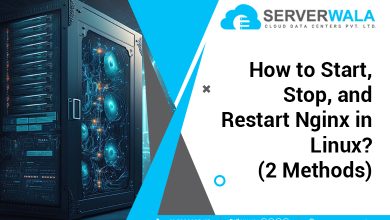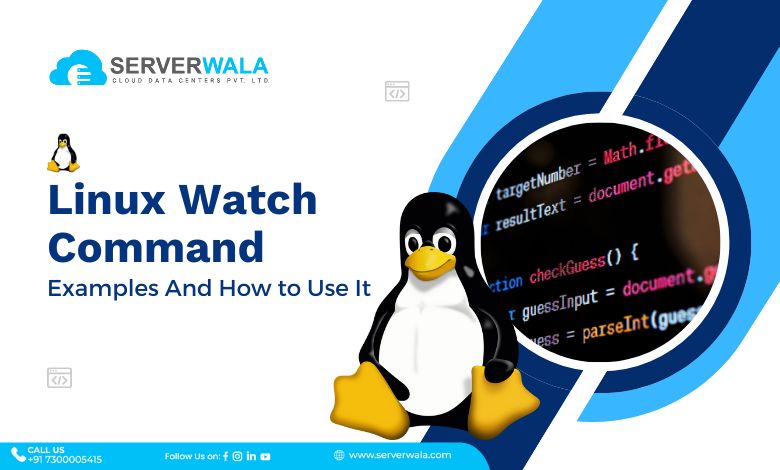
Introduction
When managing Linux systems, monitoring real-time outputs of commands is crucial for maintaining operational efficiency. One of the most powerful tools at your disposal is the Linux watch command. Whether you’re a seasoned system administrator or just starting your journey in Linux, understanding and utilizing the watch command can significantly enhance your workflow. This command allows you to repeat Linux commands at specified intervals, enabling you to monitor dynamic outputs, such as viewing memory usage with free -m, tracking changes in directory listings, or even keeping an eye on specific files. By mastering the Linux watch command, you can streamline your processes and ensure you’re always informed about the current state of your system.
What Is the Watch Command?
The watch command in Linux is a utility that allows you to execute a program or command repeatedly at specified intervals and display the output on your terminal. Essentially, it “watches” the output of a command, refreshing the terminal screen with the new results every few seconds. This is particularly useful for monitoring real-time system statistics, checking on processes, or observing changes in files. By default, the Linux command watch updates the output every 2 seconds, but you can adjust this interval to suit your needs.
For example, if you want to monitor the free memory on your system, you could use the bash watch command with free -m. The watch Linux command would then continuously display the available and used memory, updating every few seconds. This makes it an invaluable tool for Linux system administrators who need to monitor system performance or the status of various processes.
Linux Watch Command Syntax
Understanding the syntax of the watch command is essential for leveraging its full potential. The basic syntax is:
watch [options] commandHere’s a breakdown:
- watch: This is the command itself.
- [options]: These are optional flags that modify the command’s behavior. Common options include:
- -n <seconds>: Specifies the interval, in seconds, at which the command is executed. For example, -n 5 would refresh the output every 5 seconds.
- -d: Highlights the differences between successive updates. This is useful for tracking changes.
- -t: Removes the header showing the interval and command being executed.
- command: This is the Linux command you wish to execute repeatedly.
For instance, to watch the disk usage of a directory, you could use:
watch -n 5 df -h /homeThis would update the disk usage information every 5 seconds, allowing you to monitor it closely.
Linux Watch Command Examples
To get the most out of the watch command in Linux, it’s essential to explore a variety of practical use cases. The following examples demonstrate how the Linux watch command can be leveraged for different monitoring and management tasks, helping you maintain better control over your system’s operations.
1. Monitoring System Memory
watch free -mThis command repeatedly runs free -m, allowing you to monitor memory usage in megabytes. It’s a handy way to view real-time memory statistics and ensure that your system isn’t running low on available memory. By using the Linux watch command, you can observe how different processes impact memory usage over time, helping you make informed decisions about resource allocation.
2. Tracking Changes in a Directory
watch -d ls -l /path/to/directoryHere, the watch Linux command runs ls -l on a specified directory. The -d option highlights differences between updates, making it easy to spot new or modified files. This is particularly useful for monitoring directories where files are frequently added, removed, or changed, such as logs, uploads, or temporary storage areas. The watch command Linux helps you keep an eye on the directory’s contents without manually rerunning the ls command.
3. Watching the Status of a Process
watch -n 1 'ps aux | grep your_process'This example checks the status of a specific process every second. It’s particularly useful when monitoring critical applications or services, as it provides real-time updates on their status. By using the watch command in Linux, you can quickly detect any issues or changes in the process, enabling you to take immediate action if something goes wrong.
4. Checking Network Interface Statistics
watch -n 2 ifconfig eth0If you need to keep an eye on network interfaces, this command will update the statistics for eth0 every 2 seconds. This is beneficial for monitoring network traffic or diagnosing issues such as connectivity problems or packet loss. The Linux watch command allows you to continuously monitor network interfaces, ensuring that any anomalies are quickly identified and addressed.
5. Observing a File for Changes
watch -d cat /var/log/syslogThis command will watch a file (in this case, the system log) for updates, highlighting any new lines or changes. It’s an efficient way to monitor log files in real-time, making it easier to spot errors, warnings, or other important events as they occur. Using the bash watch command, you can stay on top of system logs without needing to manually refresh the file.
6. Monitoring Disk Usage
watch -n 10 df -h /homeThis command tracks the disk usage of the /home directory and refreshes the output every 10 seconds. It’s particularly useful when you’re copying large files or making changes to disk partitions, as it allows you to monitor available space in real time. The Linux command watch ensures you don’t run out of disk space unexpectedly by providing continuous updates on usage.
7. Keeping an Eye on System Load
watch uptimeThe uptime command displays the system load averages, and using it with the watch unix command allows you to monitor how busy your system is over time. This is especially useful in environments where performance is critical, as it helps you detect when the system is under heavy load and may need intervention.
8. Monitoring User Logins
watch -n 5 whoThis command checks for user logins every 5 seconds. It’s a simple yet effective way to keep track of who is logged into the system, especially in shared environments or when monitoring for unauthorized access. The watch command Linux keeps you informed about user activities, enhancing your ability to manage system security.
9. Watching File Changes with Checksums
watch -d md5sum /path/to/your/fileThis command repeatedly checks the MD5 checksum of a file, which can be useful if you need to ensure that the file’s contents remain unchanged. The Linux watch command will highlight any differences in the checksum, alerting you to any unauthorized modifications or corruption.
10. Monitoring CPU Usage
watch -n 2 "grep 'cpu ' /proc/stat"This command tracks CPU usage statistics by parsing the /proc/stat file every 2 seconds. It’s useful for identifying trends in CPU usage, such as whether a specific process is consuming too many resources. The watch command Linux makes it easier to diagnose performance issues by providing real-time insights into CPU activity.
Also Read: The Linux File Command: How to Use It to Determine a File Type
Conclusion
The Linux watch command is a powerful tool for anyone who needs to keep a close eye on their system. By allowing you to repeat commands and automatically refresh outputs at set intervals, it simplifies the process of real-time monitoring. Whether you’re tracking system resources, observing file changes, or monitoring processes, the watch unix command can greatly enhance your efficiency and responsiveness. By integrating the watch command Linux into your workflow, you can ensure that you’re always informed about your system’s state, enabling you to respond quickly to any issues that arise.
Incorporating the Linux watch command into your toolkit boosts your ability to monitor and manage your systems effectively as well as enhances your understanding of Linux’s capabilities. As you continue to explore and utilize the watch command, you’ll find it to be an indispensable resource in your system administration arsenal.