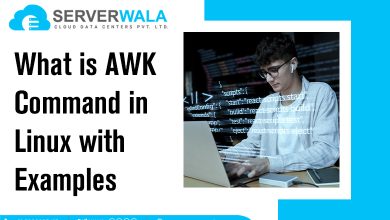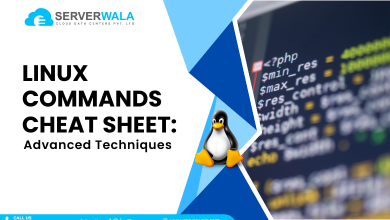Which Command in Linux: How to Use It

Introduction
The which command in Linux is a valuable tool for anyone working with executables and scripts. Its primary function is to locate the exact path of an executable file, enabling users to see where a program’s executable resides within the system’s directories. This command is especially useful for Linux users who manage multiple software versions or handle complex projects with numerous dependencies. By simply typing which followed by the program name, users can verify that they are calling the correct executable, helping to avoid potential errors or misconfigurations.
In addition to locating executables, the which command helps clarify the order in which directories are searched within the PATH environment variable. This blog will render a comprehensive look at the which command, explaining its syntax, options, and practical use cases. We’ll also compare which with similar commands, such as whereis, and cover key functionalities that make which an essential tool for system administrators and developers. By the end of this blog, you’ll understand how to use which effectively to streamline your Linux workflow, troubleshoot issues, and improve command-line efficiency.
What is Which Command in Linux?

The which command in Linux is employed to recognize the exact location of executable files in the system’s directories. When a command is executed, Linux looks through various paths defined in the PATH environment variable to locate the command’s executable file. The which command allows users to view this path directly, pinpointing precisely where the executable file is stored. This functionality is simple but powerful, especially in systems with multiple software versions or complex configurations.
Key aspects of the which command include:
- Path Verification: By displaying the path of the executable, which helps verify that the correct version of a command is in use.
- Efficiency in Multi-User Systems: In environments where multiple users might install different versions of a tool, which assists in identifying which version is currently active.
- Integration with PATH Variable: which only searches directories defined in the PATH, ensuring it checks only relevant locations.
Also Read: 5 Best Commands to Check Memory Usage in Linux
Why use which command?
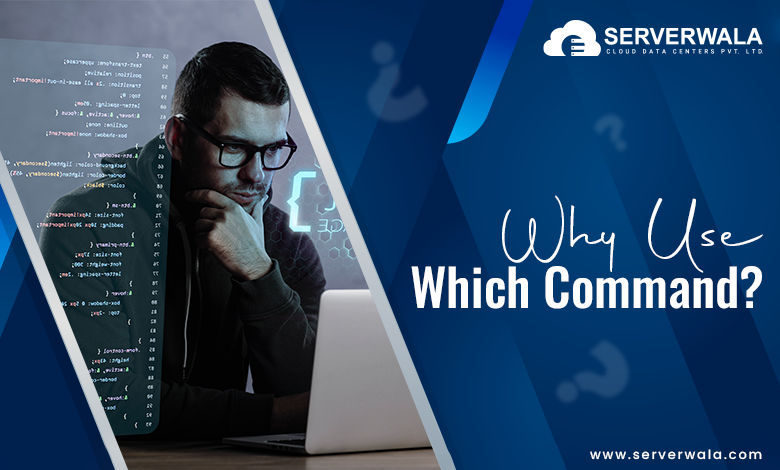
The which command is especially useful in several scenarios, making it a valuable tool for both developers and system administrators.
Key reasons to use the which command include:
- Version Verification: When multiple versions of a program are installed, which confirms which one will be executed. This is significant for sustaining consistency and avoiding unexpected behaviors.
- Troubleshooting: If a command is not working as expected, which helps verify whether the executable is in the correct location. It also identifies if an executable is missing from the PATH, which can highlight configuration issues.
- System Optimization: By ensuring that executables are in accessible paths, which helps optimize the Linux environment, avoiding redundancies or accidental installations in unauthorized locations.
- Ease of Use: Instead of manually searching directories for executables, which provides an immediate answer, saving time and simplifying management of executables in complex systems.
Options of Which Command

The which command provides several options that add flexibility and enhance its functionality. These options allow users to locate executables more precisely, manage output for scripts, and verify command-line environment settings. Here are the primary options available with the which command:
-a (All Matches)
The -a option lists all instances of a specified executable within the system’s PATH.
This is particularly helpful if multiple versions or copies of a command exist. For example, in systems with different versions of Python, the -a option will display all Python executables accessible in the PATH.
Example:
which -a pythonThis command will output paths to all Python executables found in the directories listed in the PATH variable.
-s (Silent Mode)
The -s option suppresses the output of the which command, showing only the exit status.
This is useful in scripts where you only need to verify if a command exists, rather than display the path.
Exit Status Returned:
- 0 if the command is found.
- 1 if the command is not found.
Example:
which -s gitIf git exists in the PATH, the exit status will be 0. If it doesn’t, the exit status will be 1.
–version (Display Version)
The –version option displays the version information of the which command itself.
This is helpful for compatibility checks, especially when working in environments with multiple tools that may require a specific which version.
Example:
which --version–help (Help Information)
The –help option provides a summary of the command’s options and usage.
This option is useful for a quick reference on available options without consulting external documentation.
Example:
which --help-p (Portable Mode)
The -p option restricts the which command to the POSIX-compliant behavior, ignoring options that are not compatible with POSIX.
This option is valuable when working across different Unix-like systems where POSIX standards ensure compatibility.
Example:
which -p command_name-V (Verbose Output)
The -V option permits verbose output, which gives additional details about the search process and paths checked.
This option is useful for debugging or verifying where and how the which command is locating executables.
Example:
which -V node-i (Ignore Case)
The -i option makes the which command case-insensitive, allowing it to find executables regardless of case sensitivity.
This can be specifically helpful in systems where you might encounter mixed-case executable names.
Example:
which -i MyCommandThis command will find mycommand, MyCommand, or any other case variations in the PATH.
-L (Logical Links)
The -L option tells which to follow symbolic links when searching for executables.
This can be valuable when you want to locate the actual executable even if it’s behind a symbolic link.
Example:
which -L some_commandThis option will follow any symbolic links, returning the true path of the executable.
-c (Check Command Availability)
The -c option allows you to check whether a command exists in the system’s PATH without displaying its path or returning the full output. This option only confirms the presence or absence of the command. It’s a more concise way of checking command availability, particularly useful for scripting where you might need to test if a command exists before proceeding.
Example:
which -c curlThis command checks if curl exists in the PATH and returns a status (0 if found, 1 if not) but does not output the command path.
-n (Max Path Limit)
The -n option allows you to limit the number of paths to display when multiple matches are found. This is useful when you want to limit the output, especially in systems with long PATH variables and numerous command duplicates. You can specify the maximum number of paths you want the which command to return.
Example:
which -n 2 pythonThis command will show only the first two paths of the python executable found in the system’s PATH.
How to Display Path of an Executable File in Linux?
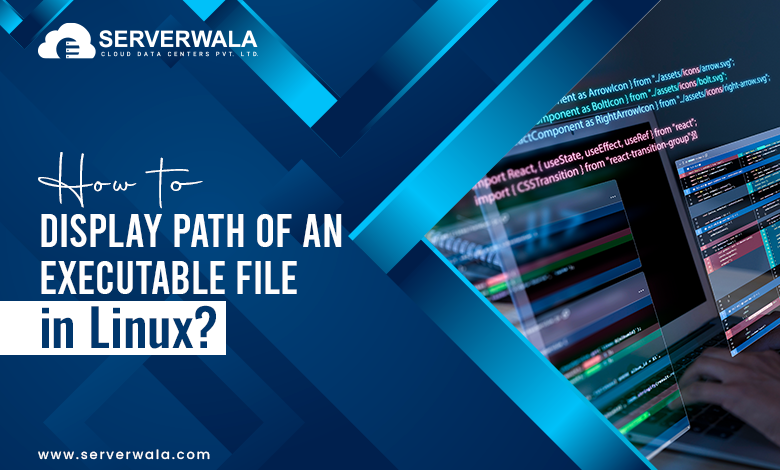
Displaying the path of an executable file in Linux using the which command is straightforward. Simply type which followed by the name of the command you desire to locate. This action will tell you exactly where the executable resides in the directories specified by your system’s PATH environment variable.
Basic Example
For instance, if you wish to find the location of python3, you can use the following command:
which python3The output will display the full path to python3 if it exists in one of the directories in the PATH. For instance, you might see something like:
/usr/bin/python3If python3 is not found in the PATH, the output will be empty. This absence indicates that the executable is either not installed or not located in any of the directories specified in the PATH variable.
Verifying Multiple Paths
If you want to verify whether multiple executables exist and see their paths, you can use which with multiple command names separated by spaces. For example:
which python3 gcc nodeThis command will output the paths for each of the specified executables if they are found, or display empty lines for any that are missing.
Using Options for More Information
You can also use options with the which command to display additional details:
To list all available instances of an executable, use -a:
which -a python3- This will display all locations of python3 in the PATH, which is helpful when multiple versions of the same command are available.
To check silently whether an executable exists without displaying the path, use -s:
which -s python3- In silent mode, no output is shown, but the exit status indicates if the executable exists (exit status 0 if found, 1 if not found). This is particularly useful for scripting.
Understanding the PATH Variable
The which command only searches in directories listed in the PATH environment variable. If an executable is installed but located outside the PATH, which will not find it. You can view your current PATH with:
echo $PATHBy understanding and customizing the PATH variable, you can ensure that which will locate executables more effectively.
Common Use Cases for Displaying Executable Paths
- Script Automation: When automating tasks, which helps verify that required commands are accessible before running a script.
- Configuration and Debugging: By identifying exact paths, you can check if you’re using the correct version of an executable, especially if multiple versions are installed.
- Environment Validation: System administrators often use which to ensure that environment paths are correctly set up, reducing issues in multi-user setups.
Also Read: Use the less Command in Linux with Examples
Linux which Command Examples
Here’s a comprehensive look at the which command in action, demonstrating its versatility and utility in various Linux tasks:
Basic Usage
The simplest way to use which is to find the path of a command. For example, if you want to check the location of the ls command:
which lsThis command will output the path to ls, such as /bin/ls, verifying that it’s accessible in the system’s PATH.
Listing All Instances
If multiple versions or instances of a command exist, you can list all of them using the -a option. This is helpful when managing multiple versions of software, such as Python:
which -a pythonThis will display all paths where python executables are found, allowing you to choose a specific version if necessary.
Silent Check for Command Presence
When writing scripts, you might only want to know if a command exists without printing its path. The -s option suppresses output and only returns an exit status.
which -s gitHere, if git is in the PATH, the exit status will be 0; otherwise, it will be 1. This is particularly useful for conditional checks in scripts.
Validating Command for Script Execution
Suppose you have a script that depends on curl for fetching data. Before running the script, you can check if curl is available by running:
which curlIf curl is installed, this outputs its path (e.g., /usr/bin/curl). If not, it’s either missing or not in the PATH, and you may need to install it.
Locating a Specific Version of a Command
On systems with multiple versions of a command, such as Java, it’s useful to see which version is active in the PATH. The -a option can help you see all available versions:
which -a javaThis will display the paths to all java executables available in the PATH, allowing you to verify which version is currently in use.
Checking Custom Commands in Custom Paths
If you’ve installed custom tools in non-standard directories (like /opt/custom/bin), and added this directory to your PATH, you can check if the tool is accessible. For example, verifying the presence of mytool:
which mytoolIf mytool is located in the custom path, its path will display. If not, you may need to adjust the PATH or reinstall the tool.
Importance of which command

The which command is highly important in Linux for both system administrators and developers. Its role extends beyond basic file location, offering benefits that streamline system management and software development.
- Path Verification: The which command ensures that the correct executable path is identified, which is crucial in development environments where specific versions of software are required.
- Version Control: In environments where multiple versions of a program coexist (e.g., Python 2 vs. Python 3), which helps pinpoint the exact executable in use, reducing conflicts and potential errors.
- Troubleshooting Assistance: It’s often used in troubleshooting by confirming if a command or tool is accessible in the PATH, making it easier to identify and resolve issues quickly.
- Efficient Workflow: By verifying executable paths, which helps maintain a consistent development and operational workflow, especially in complex or multi-user systems where uniformity is vital.
Also Read: Linux Watch Command – Examples And How to Use It?
Functionalities of which Command

The which command is straightforward yet powerful, offering several essential functionalities that make it a valuable tool in Linux environments.
- Path Verification: It checks whether a specific executable is in the system’s PATH and displays the full path. This feature ensures that required commands are easily accessible.
- Multi-Version Detection: Using the -a option, which lists all available instances of an executable in the PATH. This is particularly useful for verifying multiple software installations, such as different Java or Python versions.
- Exit Status Indicator: The which command returns an exit status indicating whether a command is available (0 for found, 1 for not found). This is beneficial for scripting, as it enables conditional checks to automate tasks based on command availability.
- Compatibility Check: With the –version option, which displays its own version information, which is helpful in ensuring compatibility with other software tools or in environments where different which versions are in use.
These functionalities make the which command a robust tool for locating executables, managing software versions, and maintaining efficient workflows in Linux.
Also Read: Bash Printf Command: How To Print Variable In Linux
Difference between Where and Which Command

Both which and whereis are used to locate commands in Linux, but they serve distinct purposes and have unique capabilities. Here is a deeper peek at their differences and when to use each.
Scope of Search
- which:
- Focuses exclusively on finding executables within the directories specified in the system’s PATH environment variable.
- Searches only for runnable programs, making it very precise for identifying commands ready for execution.
- Ideal for scenarios where you need to verify if a particular command is available and accessible in your PATH without extra, unrelated files.
- whereis:
- Searches a much broader range, including directories for binaries, source code files, and manual pages.
- Provides a more comprehensive view of all related files tied to a command, not just the executable.
- Useful for administrators needing to access a command’s binary, source files, or documentation files. This comprehensive output, however, may include more data than necessary for simple executable verification.
Use Cases
- which:
- Preferred for identifying the exact executable path in the PATH, especially when you have multiple versions of the same command (e.g., different versions of Python).
- Ideal for scripts or command-line operations where you want to ensure you’re calling the correct executable without needing to sort through additional, unrelated file paths.
- Commonly used by developers and DevOps teams for quick executable path verification.
- whereis:
- Suited for system administrators who need to locate all files related to a command, including its binary, documentation, and source code if available.
- Helpful for maintenance tasks, such as locating outdated binaries or documentation files across the filesystem.
- Offers additional context on a command’s associated files, which can be useful for troubleshooting or documentation purposes.
Output Precision
- which:
- Displays only the path(s) of executables, making it minimalistic and focused. It only shows the directories in the PATH, providing a direct answer to where an executable is found without any clutter.
- Provides a clean, precise output, which is particularly valuable for scripts that depend on unambiguous paths.
- whereis:
- Offers more extensive output by including paths to not only the executable but also any associated files like source code and manual pages.
- This output can be valuable for those who need a full breakdown of the files associated with a command, though it can be more data-intensive and include redundant information for those only looking for executables.
Examples
Example of which:
which python3- This will show the path to the python3 executable, such as /usr/bin/python3, if it exists in the PATH.
Example of whereis:
whereis python3- This will return paths to the binary, source, and manual files for python3, such as:
python3: /usr/bin/python3 /usr/lib/python3.9 /usr/share/man/man1/python3.1.gz
Also Read: How to Use the ulimit Linux Command?
Conclusion
The which command is a straightforward yet powerful utility in Linux, essential for both new and experienced users. It quickly identifies executables’ paths, confirms versions, and simplifies command management in systems with multiple software versions. Beyond its basic use, which also provides options for listing all instances of a command in the PATH, making it ideal for tracking down multiple versions of a program and ensuring the right one is in use.
For developers, system administrators, and anyone frequently using the Linux terminal, which is invaluable for navigating complex systems. It helps verify program availability, troubleshoot path issues, and assure compatibility between software components. Additionally, which helps reduce errors and optimize workflows, enabling users to work more effectively and confidently in the Linux environment.
As Linux continues to evolve, understanding and using commands like which is crucial for efficient system management. The insights from using which effectively can contribute to a more organized, optimized Linux experience, supporting productivity and ease of use across various projects and development tasks.
For more such Linux Commands check out our Linux Commands Cheat Sheet